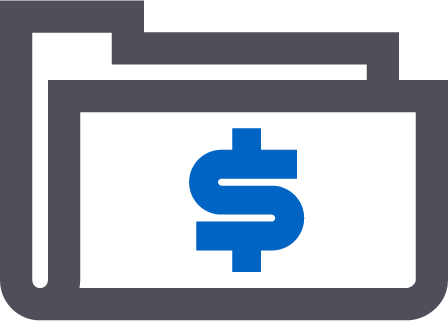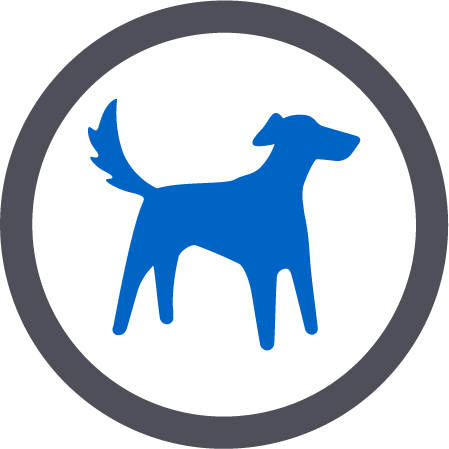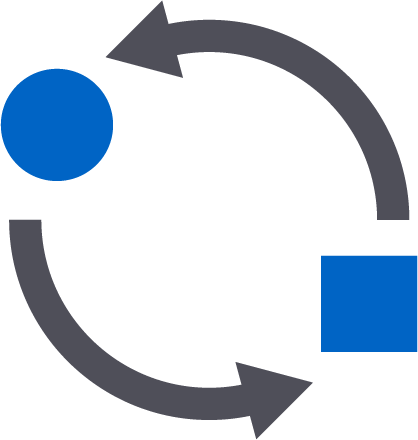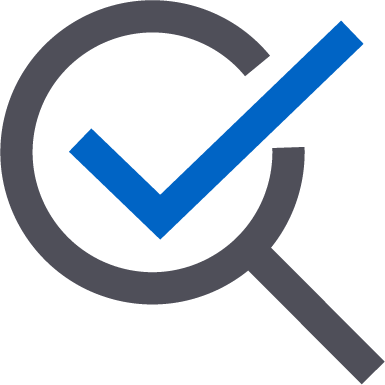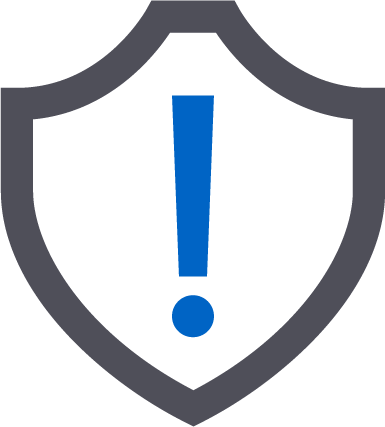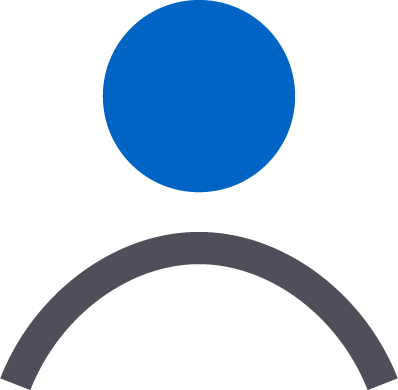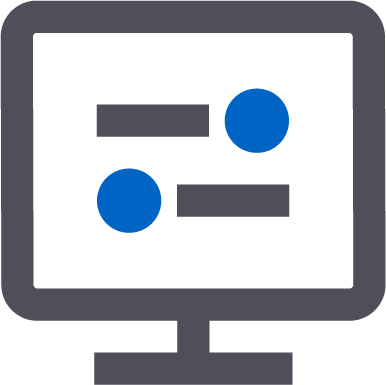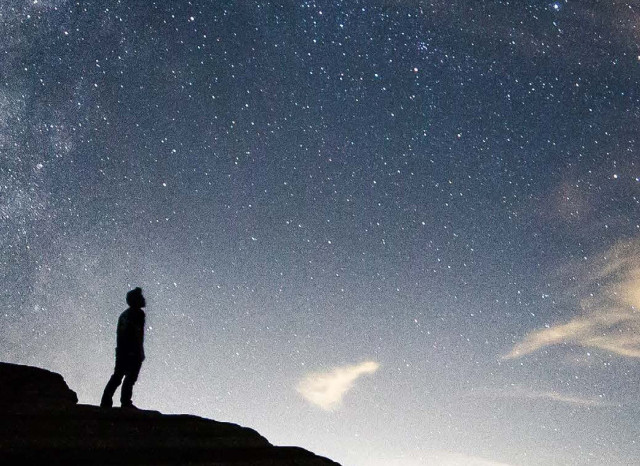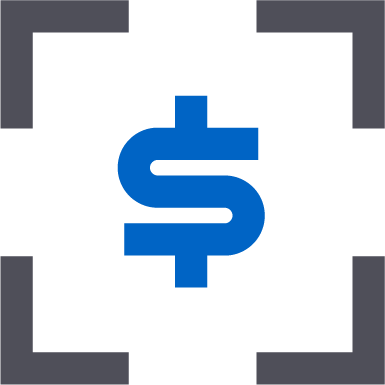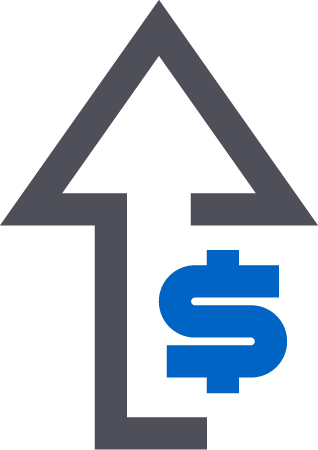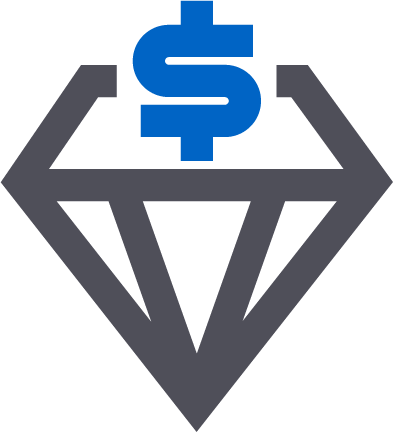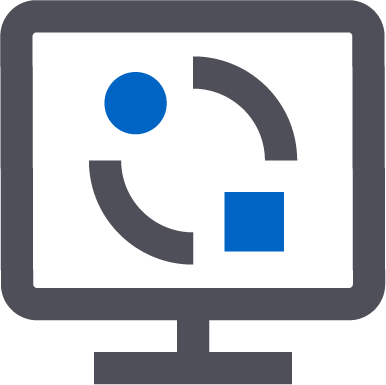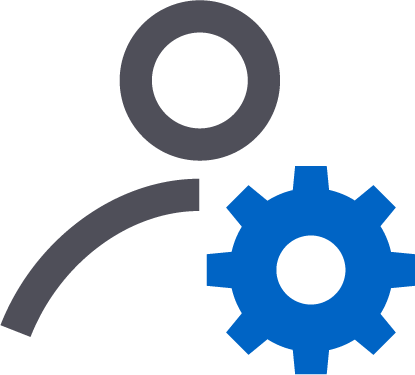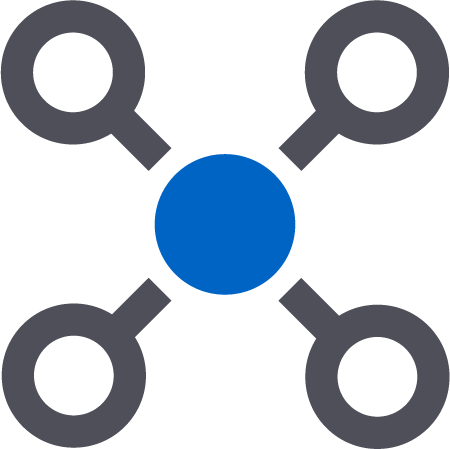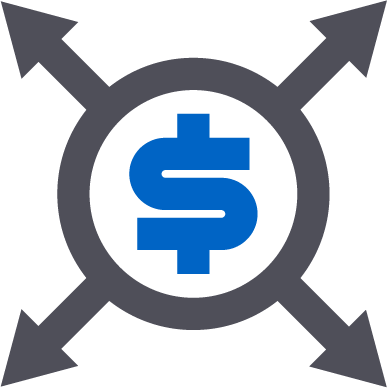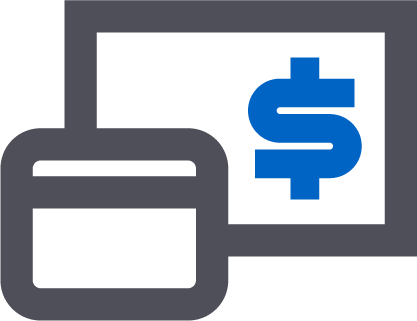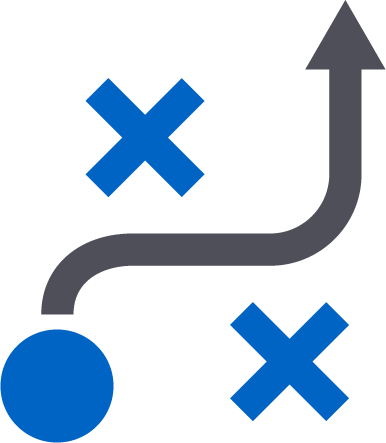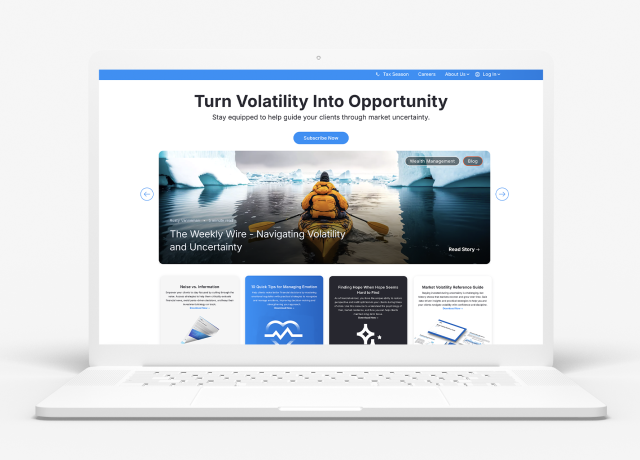As we approach the Summer Solstice, we thought we’d take the longest day of the calendar year to bring you some long-lasting product enhancements you’re sure to use daily.
We have financial planning updates, like a new “Preview Client Portal” link, new content on the Orion Market*r platform, and plenty of upgrades to Eclipse that are sure to make you more efficient than ever.
If you’d like more information about these enhancements, please join us for our Product Release Webinar on Thursday, June 25 at 2 p.m. CT. Our product experts will be presenting the updates and available on the line to answer any questions you may have.
Advisor Experience
Cipher UpdatesAt Orion, we are committed to the safety and security of all data that flows in and out of our platform. We require API connections to be on TLS 1.2, and in accordance, we wanted to let you know that we will be updating our ciphers with this release. We’re asking that each of our partners update connections or code implementing older ciphers immediately.
As a reminder, ciphers can be implemented or buried directly in the code, so platforms connecting with TLS 1.2 may still be affected if they were using the older ciphers. Please reach out to the ITOC team directly with any questions.
New Content Added to the Orion Market*r Platform
Each month, new content on engaging, up-to-the-minute topics will be added to the Market*r platform. This month, we’ve added two new topics: Emergency Fund Planning and Recruiting.
With Emergency Fund Planning, encourage your audience to take steps toward creating a financial emergency plan to ensure they are prepared for unexpected events. With Recruiting, introduce advisors to the benefits of building their career at your firm. Collateral for both topics includes whitepapers, email campaigns, social posts, and much more.
How to get there: Orion Connect > Orion Market*r
Billing & Composites
Fee Schedule is ZeroSometimes, you want to be able to view your accounts that are assigned to a zero percent fee schedule to be able to more effectively audit your accounts. To help, we built a new view called “Fee Schedule is Zero” in the Bill Audit app under the accounts section.
How to get there: Orion Connect > Billing Audit > Under Account Audits
Payout Entity Options When Adding Adjustments
To assist when adding an adjustment at the account or household level, we’ve created the ability to limit the responsible entity to one that is in the payout schedule on the account, or an entity assigned through the Fee Hierarchy and the 'Prorate by Payouts' option.
How to get there: Orion Connect > Billing Audit > Edit Household or Account > Billing > Gen Acct Adjustments, or Recurring Adjustments
Generate New Audit File With New Query
As a user in the Bill Generator app, once you have created bills, you are now able to generate new Fee Hierarchy Audit Files when Billing Audit files are created. The new audit file should only generate if you are using the 'Use Fee Hierarchy' option.
How to get there: Orion Connect > Bill Generator > Actions > Live/Forecast Bills > Generate > Create Audits
Client Experience
Financial Planning
Ability to Hide Transactions TabBecause we’re able to pull a great deal of information about your client’s accounts, including performance, positions and transactions, into the client portal, we gave you more control by adding the ability to hide the Transactions Tab from their Portal.
How to get there: Orion Connect > Advizr > Client’s Name near the top left > Configure Access
Comprehensive Workflow Now Includes the Risk Tolerance Questionnaire
Recently we released a seven-question risk tolerance workflow to help you assess your client’s risk. This questionnaire can be accessed either as a standalone workflow or as part of the Risk Tolerance page within our Profile tab. You and your clients are now able to go through this questionnaire while using the Comprehensive Workflow, as well.
How to get there: Orion Connect > Advizr > Add Goal > Comprehensive Workflow
New Preview Client Portal Link
Before giving your clients access to their client portal, it is important to know exactly what they will see when they log in. For this reason, we’ve added a Client Portal Preview link that shows you exactly what your client will see, and even allows you to navigate through their portal access so you can test drive their experience as well.
How to get there: Orion Connect > Advizr > Client’s Name near the top left > Configure Access
Contribution Enhancements
To provide you with more flexibility, we’ve added functionality to allow you to easily toggle between monthly and annual contributions, as well as the ability to choose to contribute a dollar amount or percentage of income for retirement accounts. We’ve also added the ability to indicate if the client will maximize their retirement account contributions based on the account type’s contribution limit.
How to get there: Orion Connect > Advizr > Profile > Accounts
New Notes Section for Documents in the Estate Planning Checklist
Recently, we released an Estate Planning Checklist that helps you better communicate with your clients regarding important estate planning documents. When a client indicates they have a document in place, for example, a Will or Power of Attorney for Health Care Decisions, your clients now have the ability to not only upload the document and indicate when it was last updated, but also add notes and important details about their documents. These can include things such as the contact information for the attorney who produced the document or their personal representative.
How to get there: Orion Connect > Advizr > Goal Results > Estate Planning
Display Additional Documents from Orion in the Document Vault
In a recent release, we started to bring Custodial Statements, Portfolio Statements and Tax Reporting Documents into the Document Vault so your clients can view these documents within their Client Portal. We will now bring in additional documents added into Notes & Documents and group them by the category name you’ve created.
How to get there: Orion Connect > Advizr > Document Vault
Add Document Vault Uploads to User Activity Report
To help you keep track of changes being made to a client’s plan, we have a User Activity section that tracks changes made by either the advisor(s) or client. When a client uploads a document, we’ve produced a notification within our Notifications Bell, on top of the standard tracking of this activity in our User Activity section.
How to get there: Orion Connect > Advizr > Client’s Name near the top left > User Activity
Model Portfolio Group Enhancements
Today, Firm Level Users have the ability to control the firm’s portfolio groups that are used as part of the recommendations and projections. We will now show you the name and email address of the user who has created a portfolio group, too.
Also, in the past, we displayed the name of the Advisor who imported Riskalyze portfolios as part of the portfolio group name. Now we will allow you to edit the Riskalyze Portfolio Group name to a name you feel is more appropriate.
How to get there: Orion Connect > Advizr > Settings > Model Portfolios
Client Portal Logo Enhancements
Adding your firm’s logo to the client portal is an important part of making sure your brand is part of the client’s experience. With this release, we’ve made it easier to add your logo by making the logo size requirements less restrictive. We’ve also increased the space for your logo so it can display more prominently than before.
How to get there: Orion Connect > Advizr > Document Vault
New Email Notifications When a Client Uploads a Document to the Document Vault
To help you keep track of when your client uploads a document to the Document Vault, we will not only send you a notification within your Advisor Portal to your Notifications Bell, we will now also send an email to the Owner of the plan and any Advisor who has access to the plan as well. Manager Level Users will not receive this email notification. Additionally, within our Firm Settings section, you can add any additional email addresses for anyone who should receive this email, such as a manager or compliance officer.
How to get there: Orion Connect > Advizr > Settings > Firm Settings
Compliance
SLOA Custom ImportsWith this release, you are now able to make SLOAs active en masse through a Custom Import, rather than having to do them one by one. The fields on the Import include: SLOA Active, Notes, Account Number, Custody 9a (First Party) and Custody 9b (Third Party).
How to get there: Orion Connect > Portfolio Audit > Accounts > Actions > SLOA Import
Deleted Users
When a user is Deleted in Orion Connect, it has a negative impact on Inform, causing Trade Rules failures. With the update, the system will identify a user that has been deleted in Orion Connect and move them to Inactive in Inform, thus bypassing the Trade Rules and maintaining the user’s disclosed information for audit purposes.
How to get there: Orion Connect > Inform
Integrations
Apex Clearing Account Opening and Funding in Orion Planning PortalWe’ve integrated with Apex Clearing to provide the seamless opening and funding of custodial accounts, right in the Orion Planning Client Portal. Clients can easily open and fund accounts with just a few clicks, which get sent to the New Account Center for your advisement. The client will never see Apex branding; rather, they will just see the white-labeled client portal they have come to know. Beta testing will begin this month, with wide rollout to interested firms thereafter. Reach out to integrations directly if you are interested in participating in the beta.
How to get there: Orion Connect > Advizr
Trading
Relative Out-of-Tolerance % ColumnsWith this update in the tactical tool, when you add the column "Current-Trade Need % Relative," and "Post-Trade Need % Relative," you can easily see what is the furthest out of tolerance relative to its target.
How to get there: Orion Connect > Eclipse > Portfolios > Tactical Trade Tool
Ability to Highlight Multiple Rows in Tactical Holding and Trade Details
As an Eclipse User, you now have the ability to highlight multiple rows in the holding and trade details section of the tactical tool. You can delete, sell all, and swap holdings en masse, instead of having to do them one by one.
How to get there: Orion Connect > Eclipse > Portfolios > Tactical Trade Tool
Security Type Column on Eclipse Grid
We’ve added a "security type" column to the holding and trade details section of the Eclipse tactical tool, so that you can easily identify if a security is a Stock/ETF, Bond, Mutual Fund, or any other type of security.
How to get there: Orion Connect > Eclipse > Portfolios > Tactical Trade Tool
Views in Eclipse
When you go through the process of filtering out a view in Eclipse, you probably are going to use it again. With this update, you can now save a new view based on all filters currently applied, so that you can efficiently create new views without having to replicate in the future.
How to get there: Orion Connect > Eclipse
Ignore Restrictions on Quick Trades in Eclipse
In Eclipse, we created a user right called “Override Restrictions in Tactical and Quick Trades,” so that you can enable it for any firm, team, or user level role. This allows specific users to override the preferences set by the firm (while still getting warned).
How to get there: Orion Connect > Eclipse > Administrator > Roles
Remove Disabled Trades from the Tactical Rebalancer in Eclipse
You can now hide disabled trades for the tactical rebalancer in Eclipse, so there is less clutter and more clarity on the orders grid. Moving forward, any unselected securities in the tactical rebalancer will no longer add any trades; Eclipse will only create the enabled orders.
How to get there: Orion Connect > Eclipse > Models
Use Registration Name Instead of Registration Last, First
In Eclipse, we’ve made an update to use the registration name rather than last name, first name to set the Eclipse "account name" on the import, so you can utilize the registration name in Eclipse. That way, you’re not left searching for names when you need them. Contact the SME Trading team if you would like to utilize this functionality.
How to get there: Orion Connect > Eclipse > Start new import
Team Permissions Added to Models and Security Sets
In Eclipse, we added the ability to set the teams associated with a model or security set when editing or creating models or security sets. Plus, a user’s primary team will automatically be added as the first team to speed up the process.
How to get there: Orion Connect > Eclipse > Models ; Orion Connect > Eclipse > Securities > Securities Set Maintenance
Downloading Multiple Trade Analysis Reports
In Eclipse, we added the ability to download multiple trade analysis reports at once, so you can more easily review your trades across different portfolios.
How to get there: Orion Connect > Eclipse > Trades > Orders
Out-of-Tolerance Review Level Added to the Tactical Tool and Portfolios
In Eclipse, we built on our review level functionality by having both the out-of-tolerance grid and tactical tool look at the review level rather than the rebalance level. Plus, we now indicate if a level of the portfolio is in or out of tolerance in the tactical tool by highlighting the tab with green or red.
How to get there: Orion Connect > Eclipse > Portfolios > Tactical Trade Tool
Coming Soon
Orion Connect Home Page RedesignAs you probably know, we have reimagined the Orion Connect Home Page so that it surfaces the details that matter most to you—decided by you—so you can prioritize your day-to-day appropriately. We are currently in user beta testing, with wide rollout coming in the next few months. If you would like to be a part of later stages of the beta testing, you can sign up here.
The One Portal Project
Introducing Orion’s One Portal Project—our effort to merge our two client portals into a single, powerful platform that provides your clients with true personal financial management software. Combining the power of Orion’s legacy client portal with the innovation of the newly designed planning portal into one, the new client portal will provide portfolio management and planning data side-by-side, ensuring your clients have all the tools they need to manage their entire financial pictures.
1576-OAS-06/16/2020