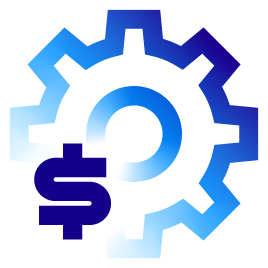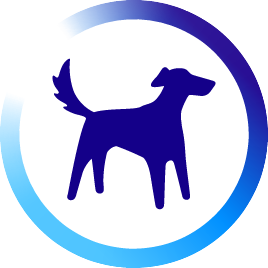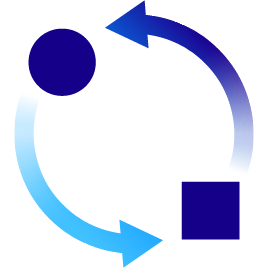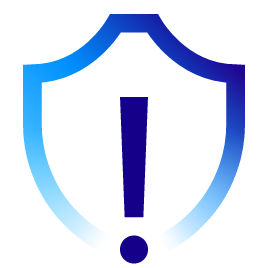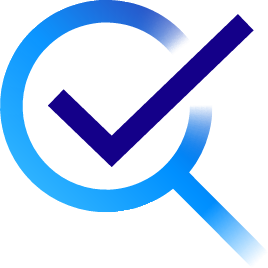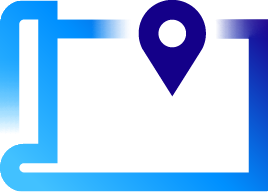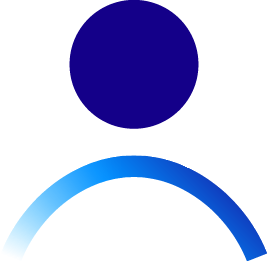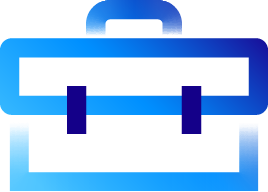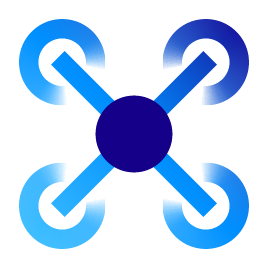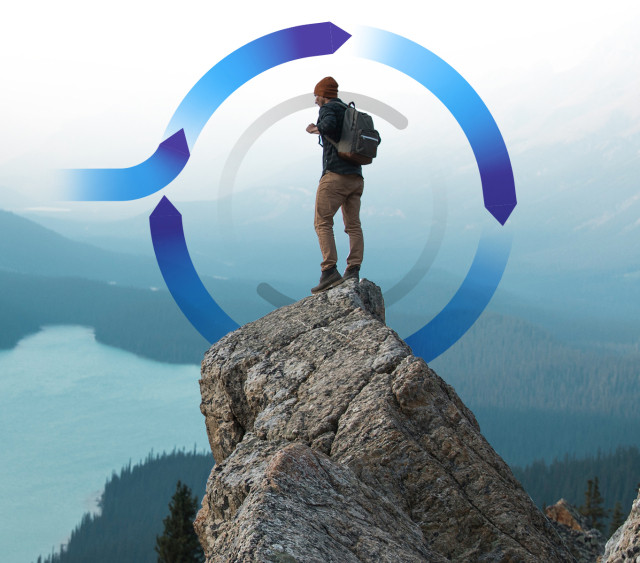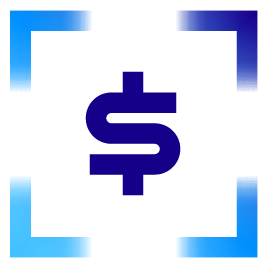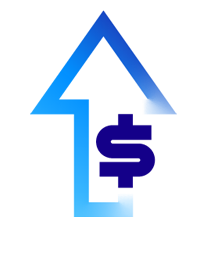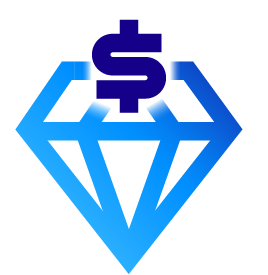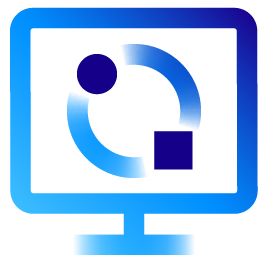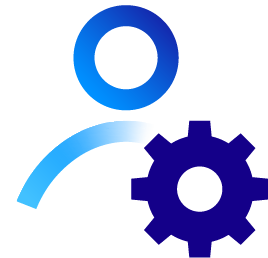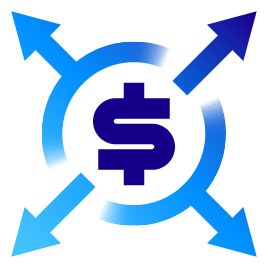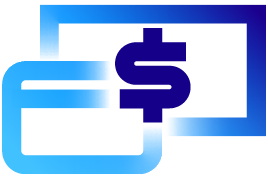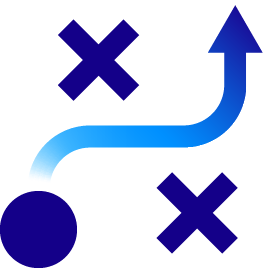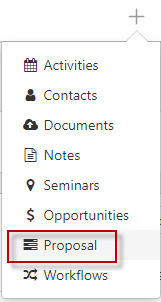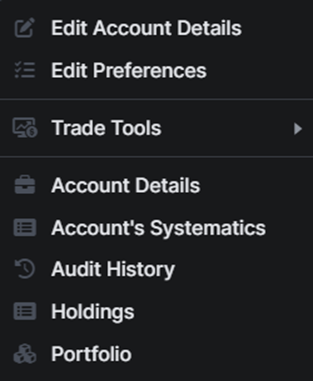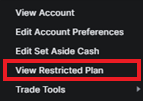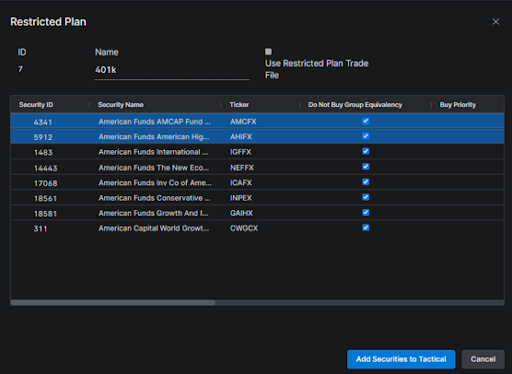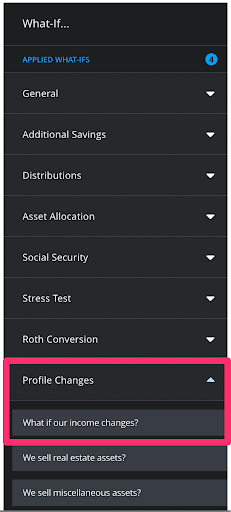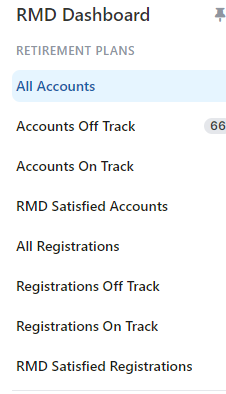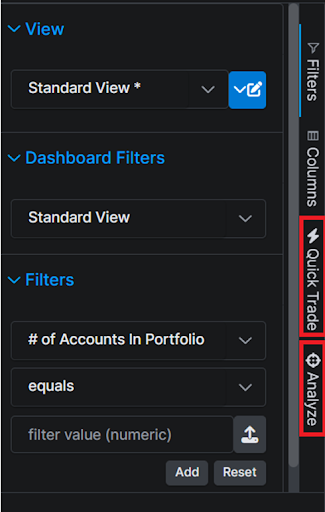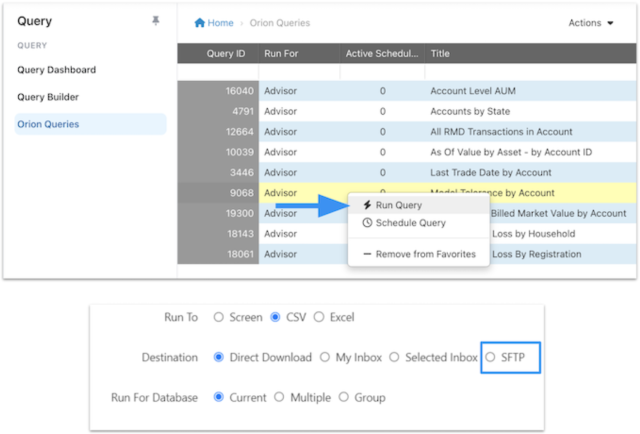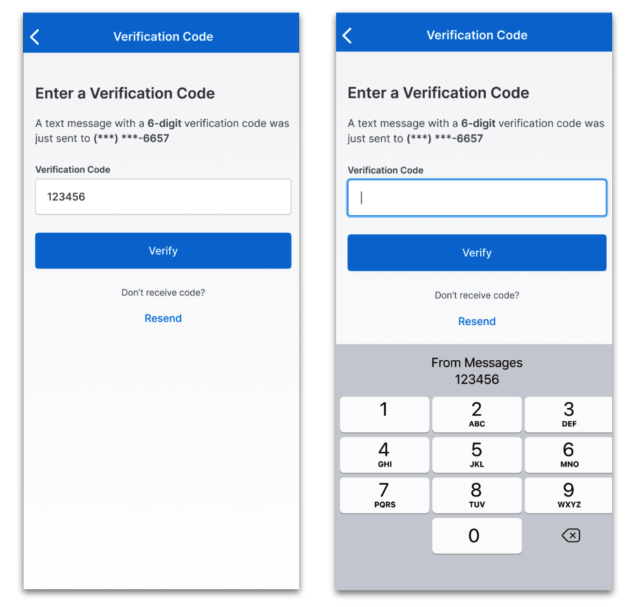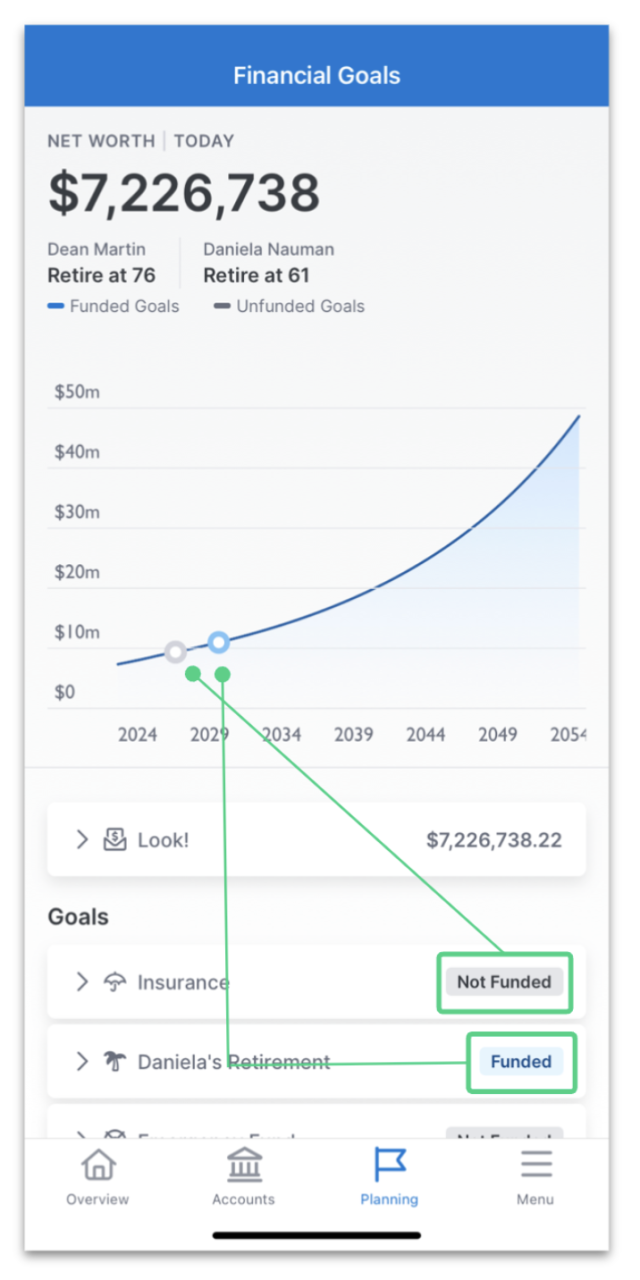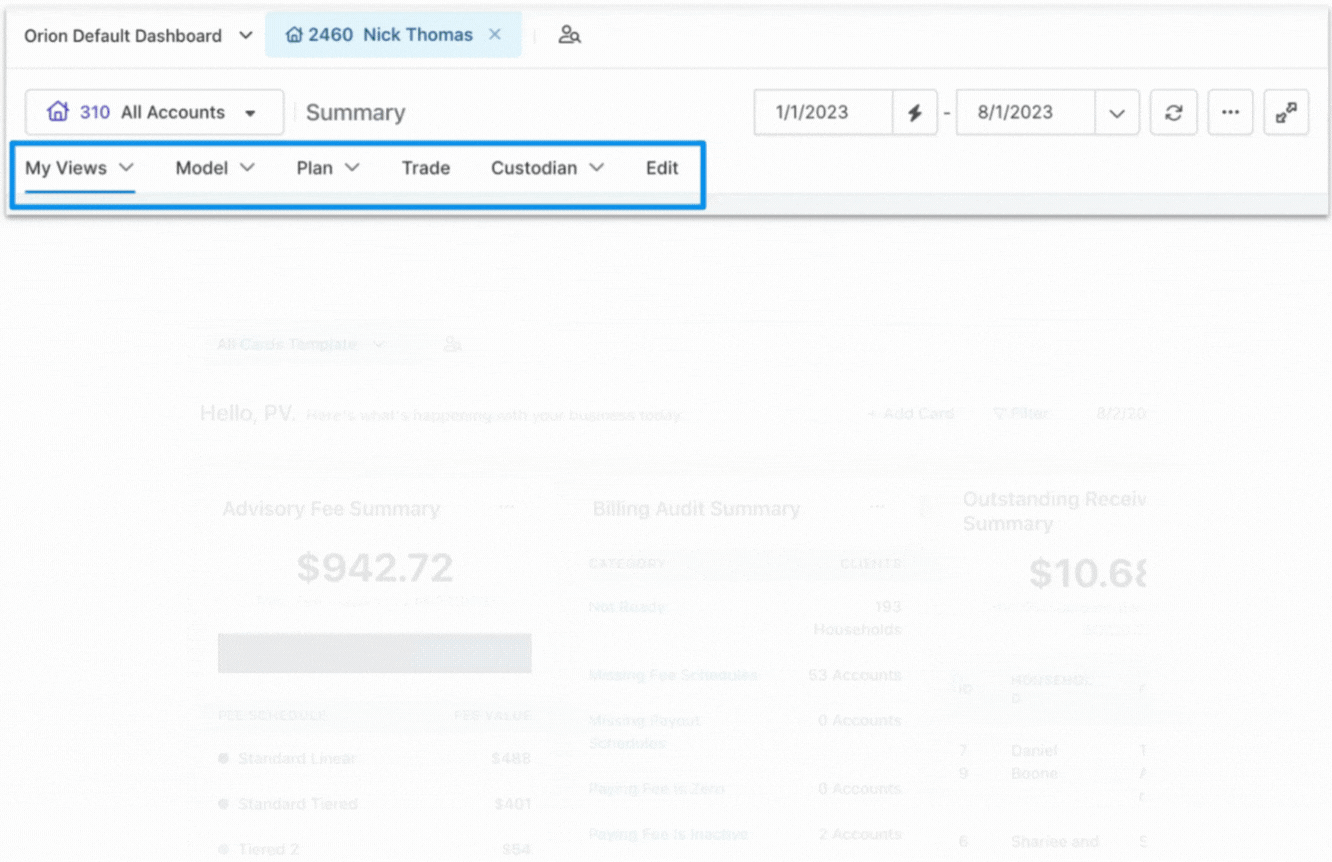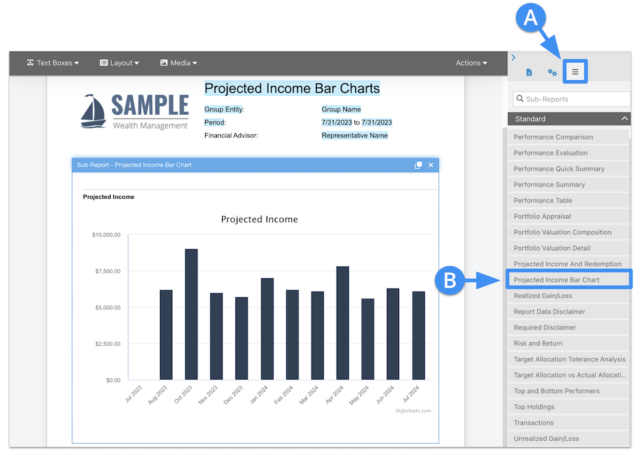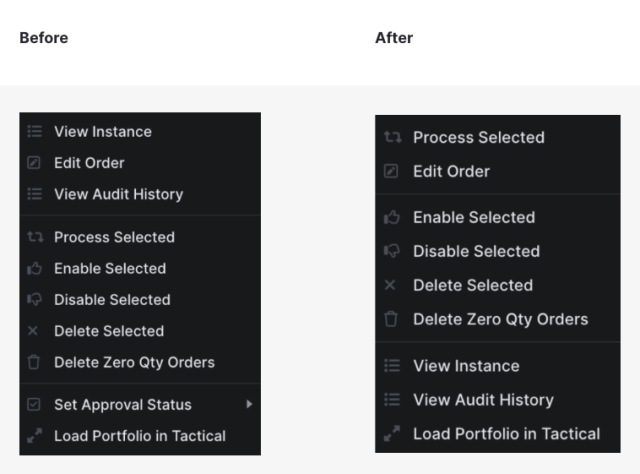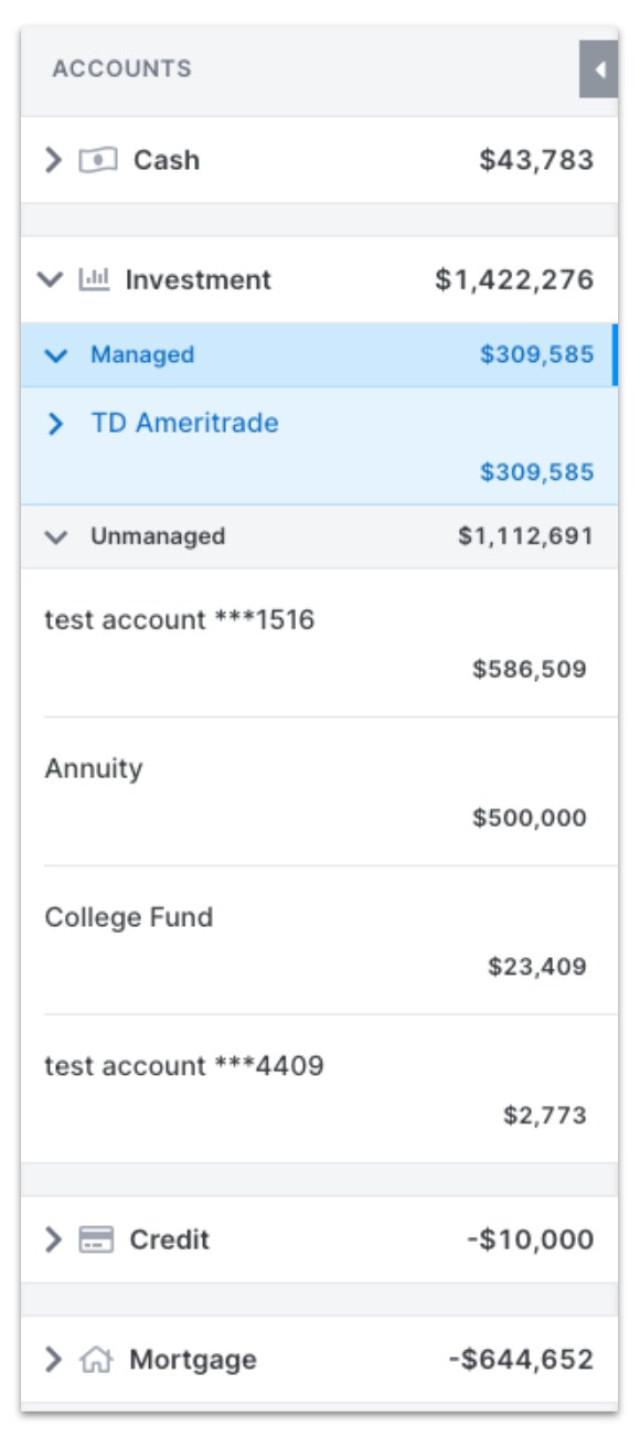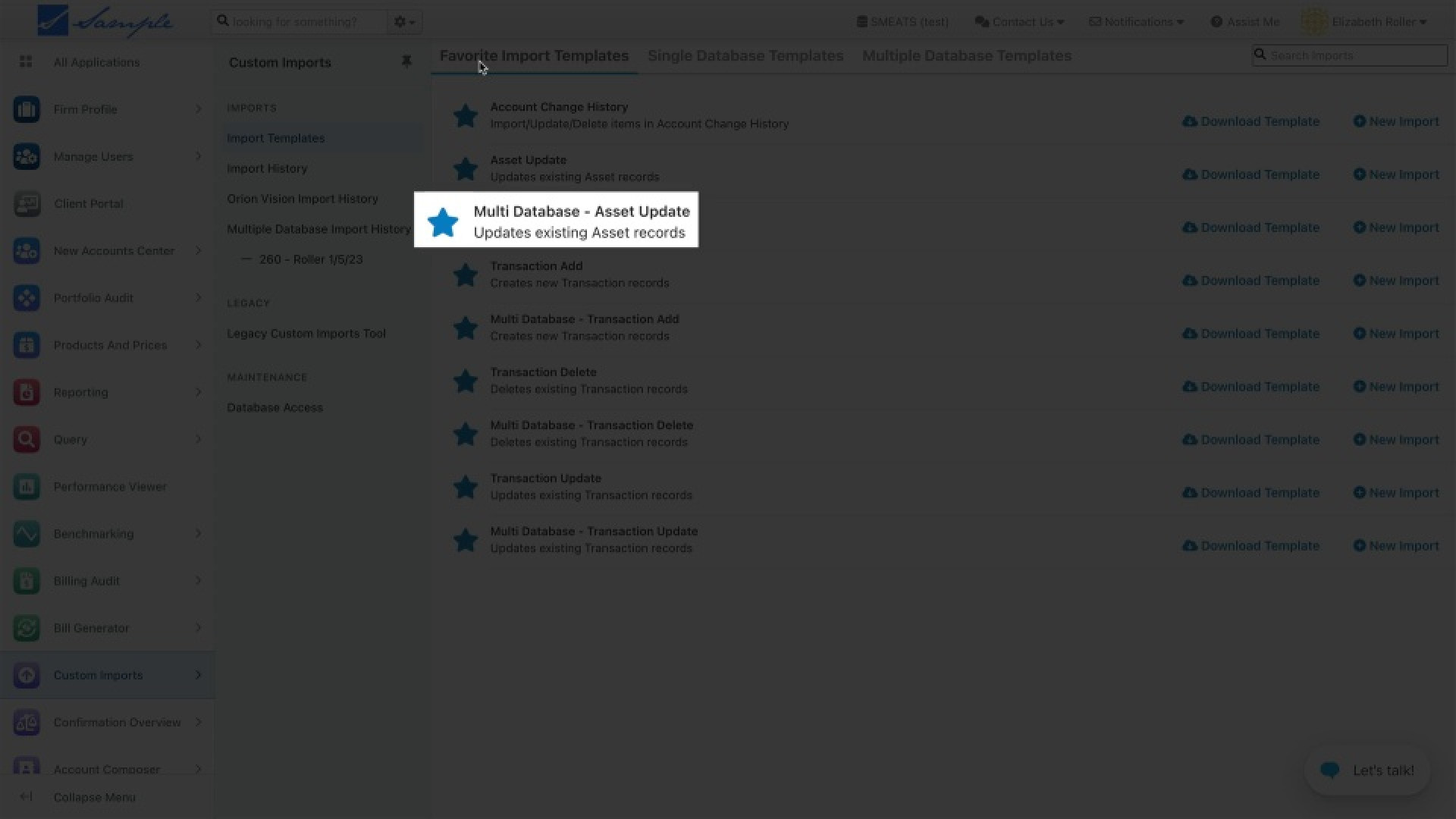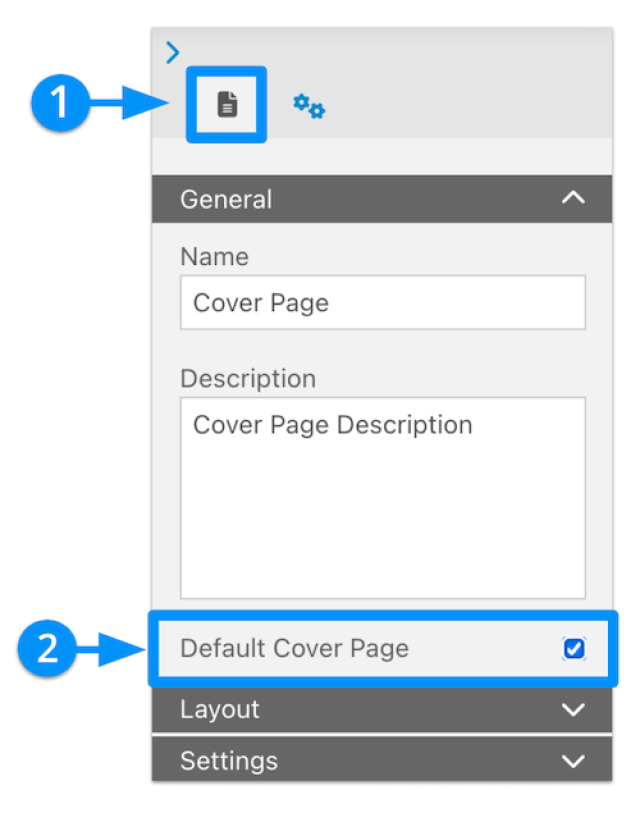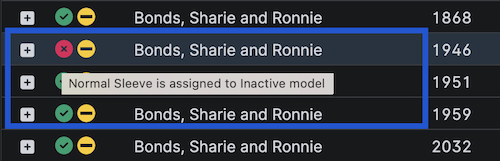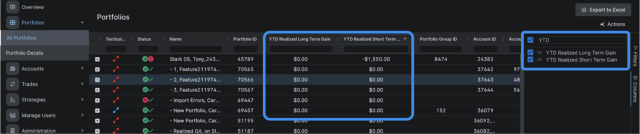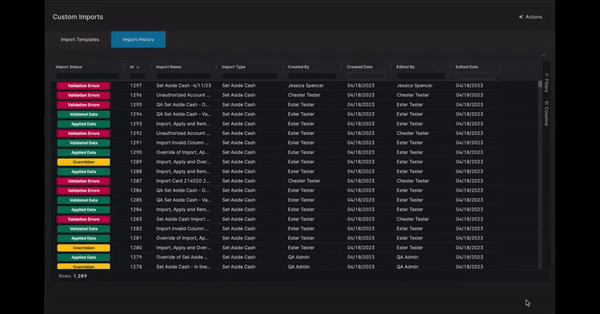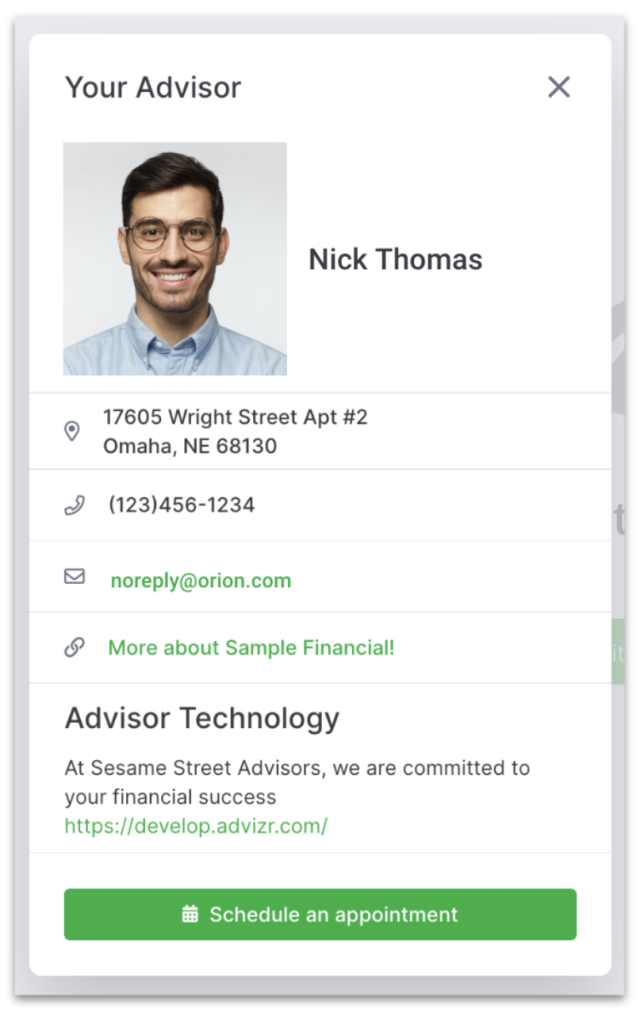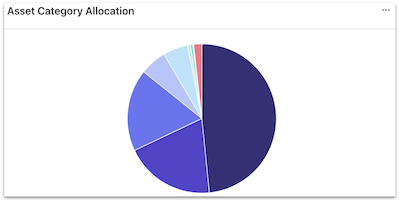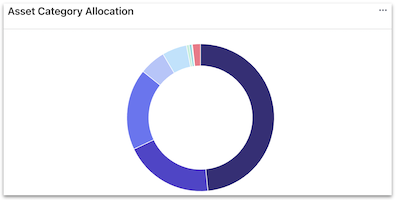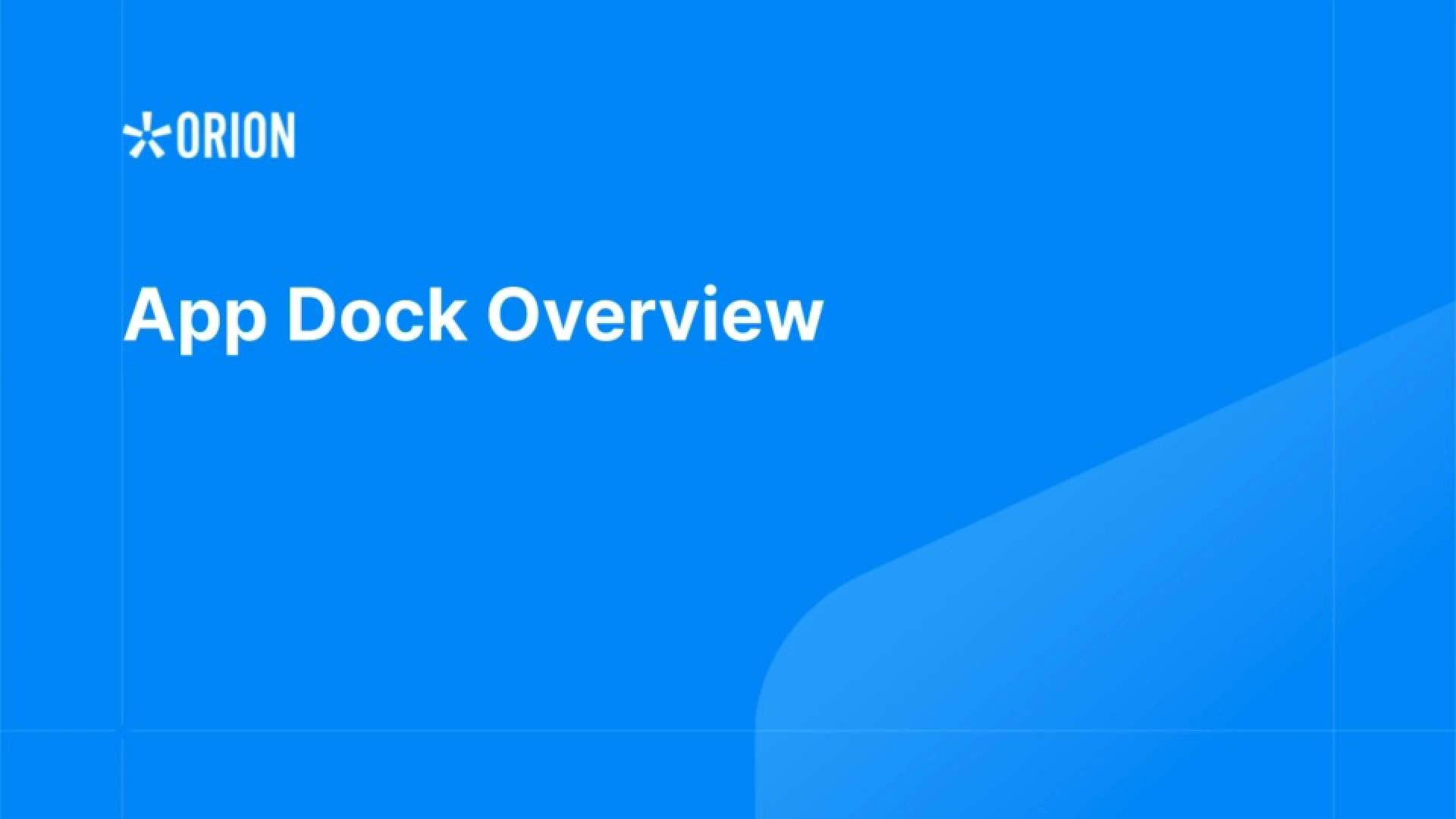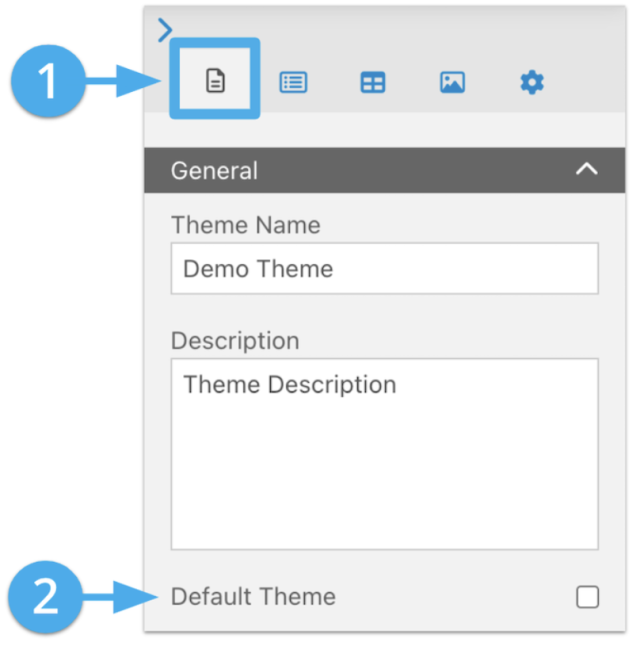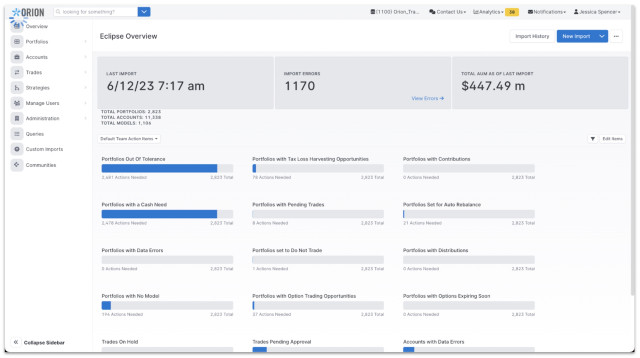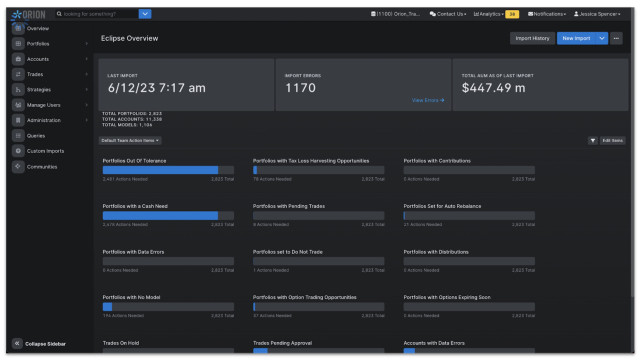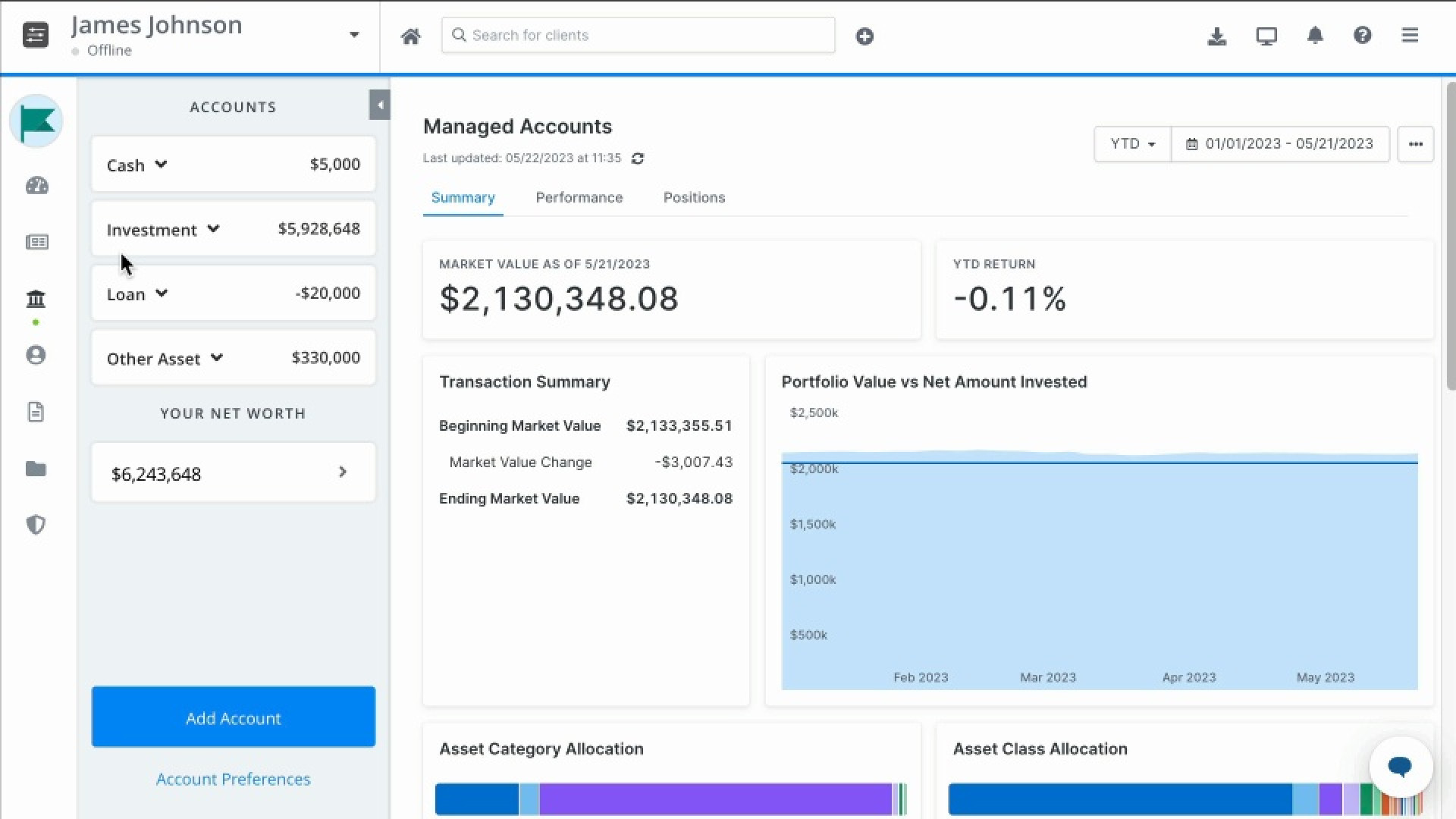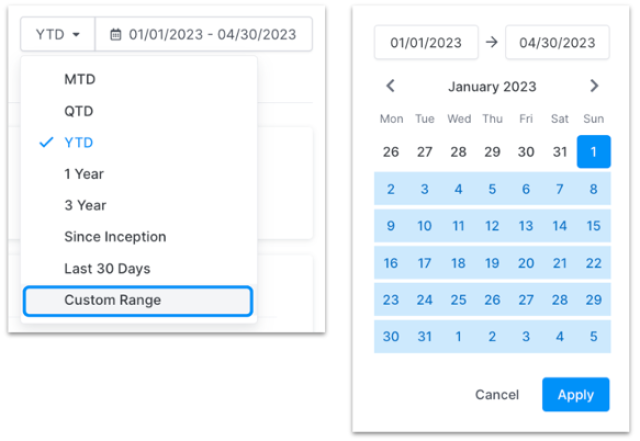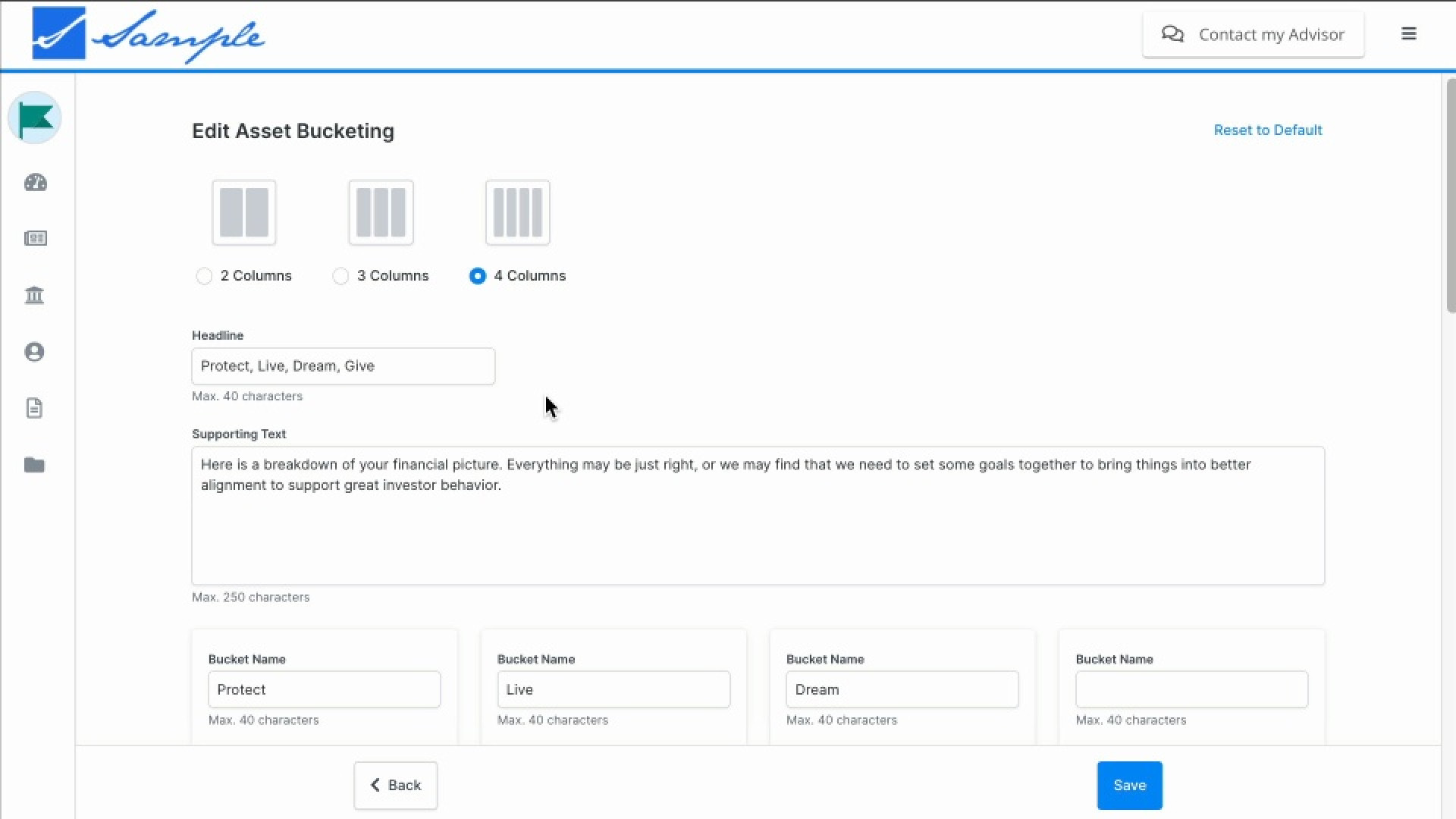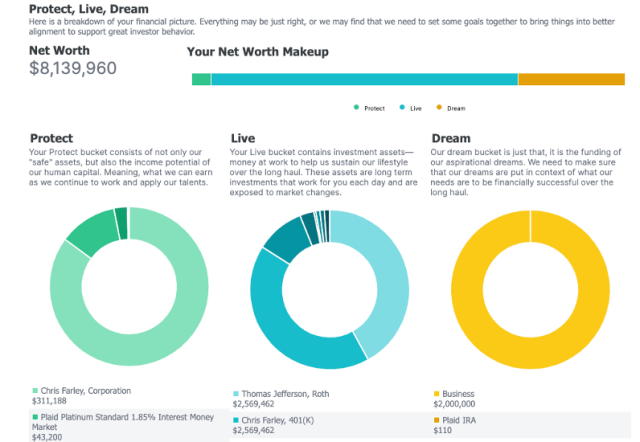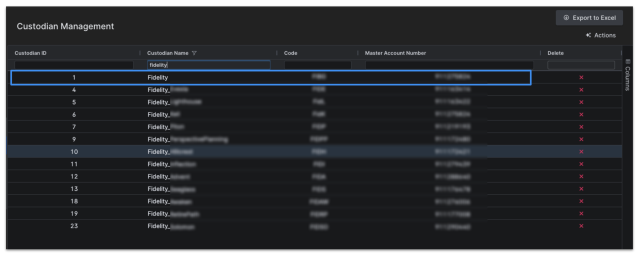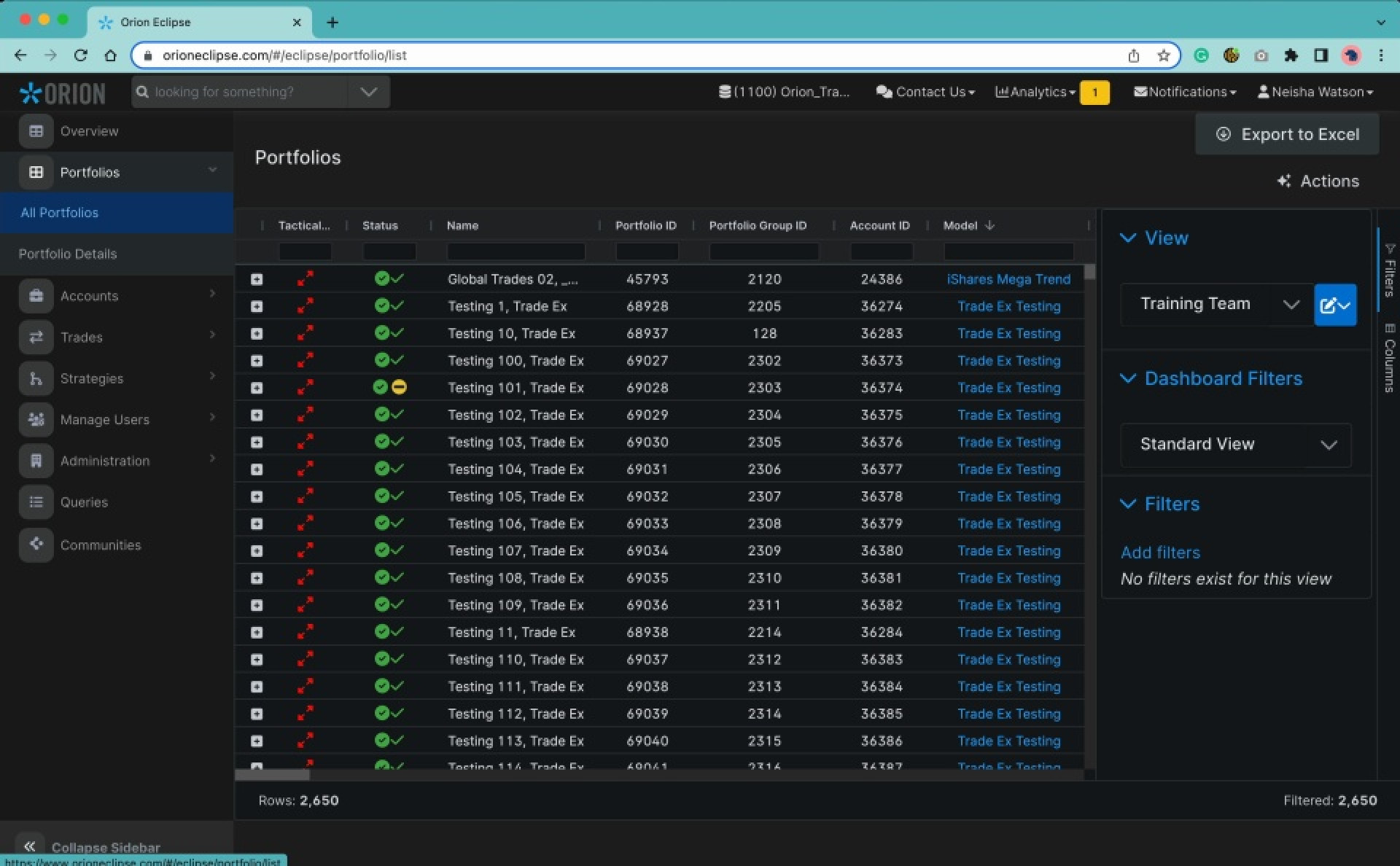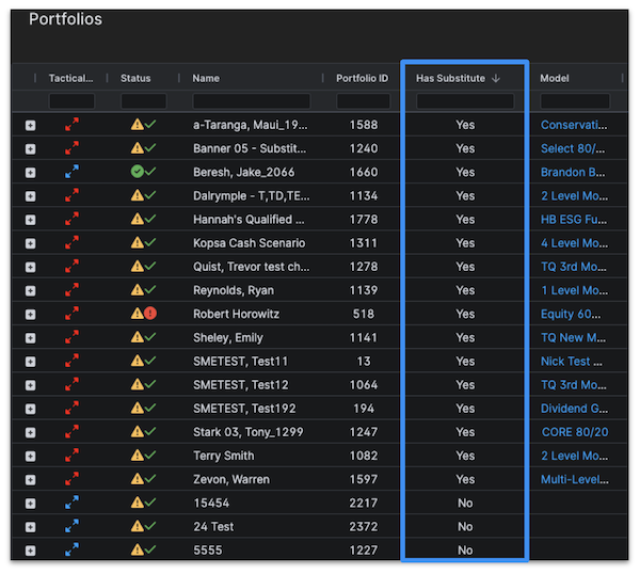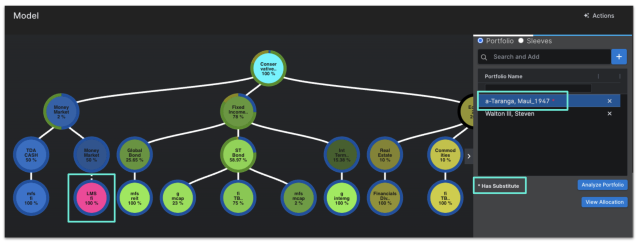Breaking API Change for Portfolios and Accounts Lists
We previously removed Portfolio Trading Instructions from the Portfolio Details page in December 2023. On March 22, 2024, we will be removing Account Trading Instructions from the Account Details as this information is available to you in the Notes section of Account Details.
On or around April 26, 2024, we will have the following breaking API changes to remove the Trading Instructions field from these endpoints.
Portfolio Trading Instructions will be removed from:
- Portfolio list – /api/v2//Portfolios/GetPorfolioList
- Portfolio details – /api/v2/Portfolio/Portfolios/{portfolioID}
- Tactical Tool – /api/v2/Tactical/PortfolioSummary
Account Trading Instructions will be removed from:
- Account list – /api/v2/Account/Accounts/list
- Account details – /api/v2/Account/Accounts/{accountID}
- Orders list - /api/v2/TradeOrder/Trades
Going forward these can be retrieved and updated by using Notes and the below endpoints.
- api/v2/notes?relatedId=123&relatedType=16
In the above example, 123 is the PortfolioID, and 16 corresponds to the Portfolio level.
Account level notes can be retrieved through the below endpoint:
- api/v2/notes?relatedId=456&relatedType=32
In the above example, 456 is the AccountID, and 32 corresponds to the Account level
Please note, Account Trading Instructions entered on an account in Orion Connect will continue to sync to an account level note in Eclipse. These can be identified in the API response when orionConnectNote is set to true.
To review API documentation for Eclipse, please click here.
0459-OAT-2/28/2024