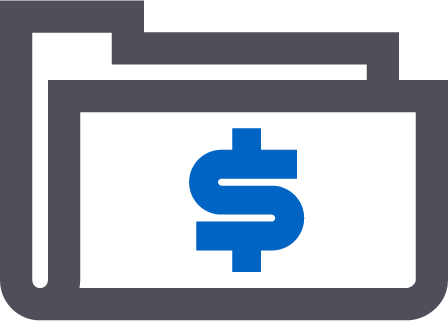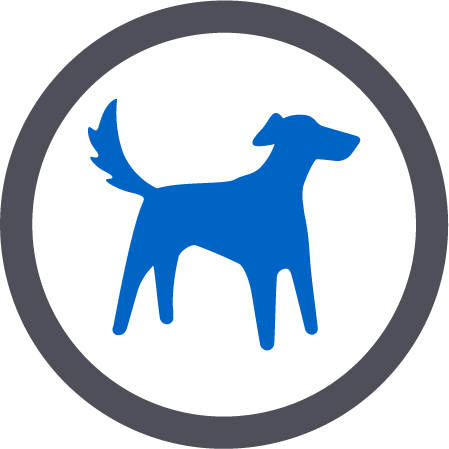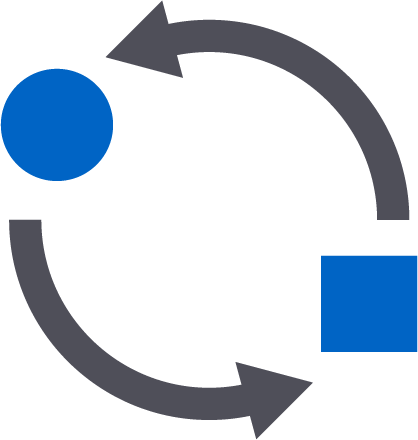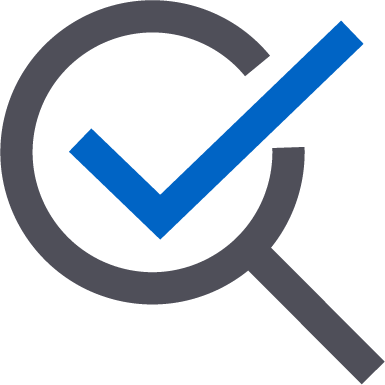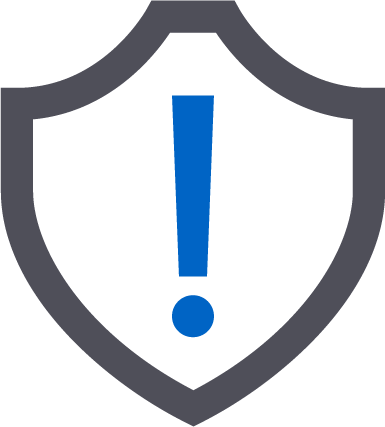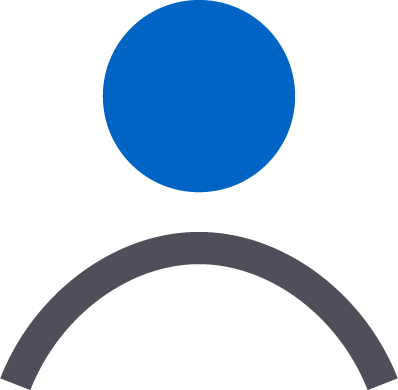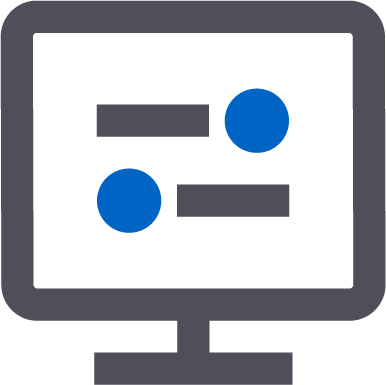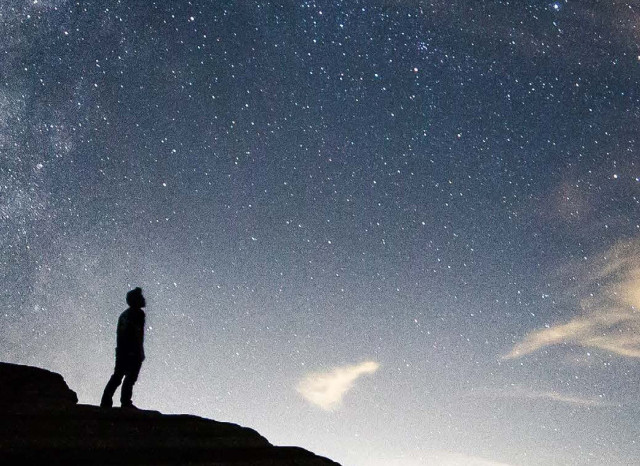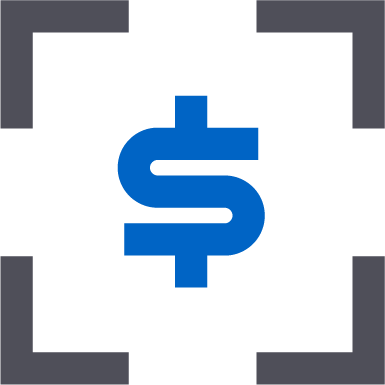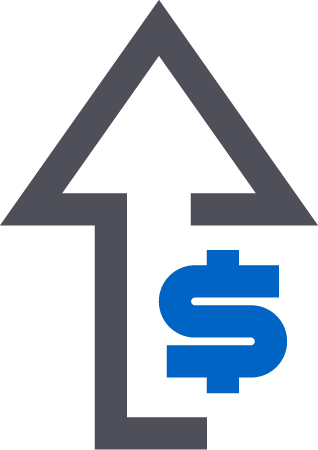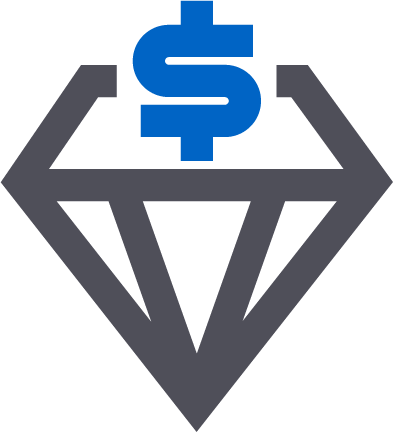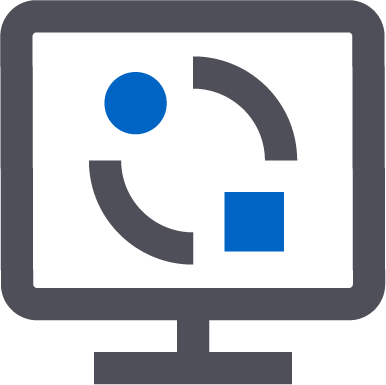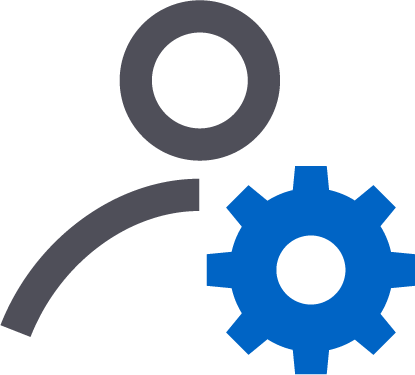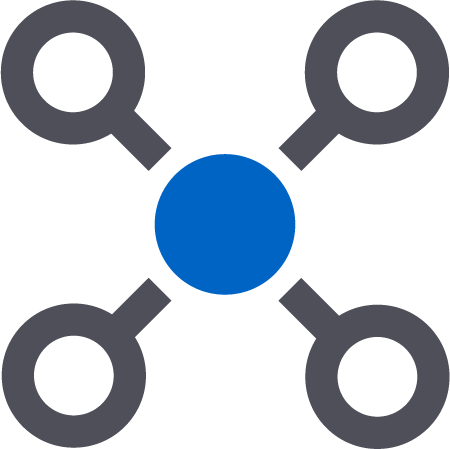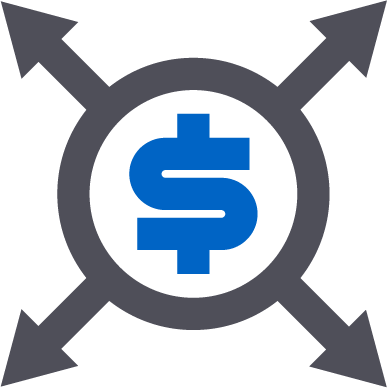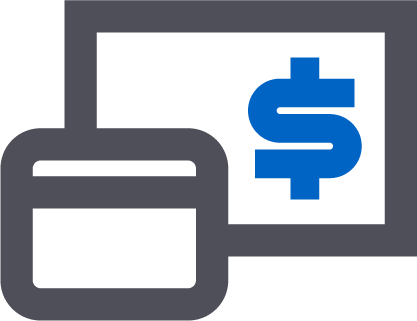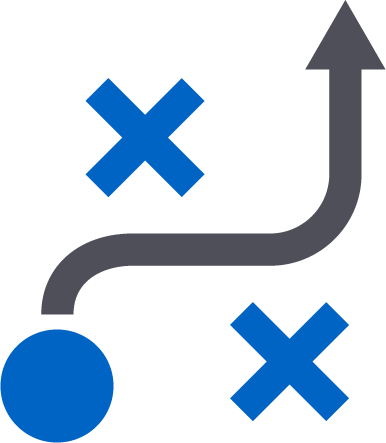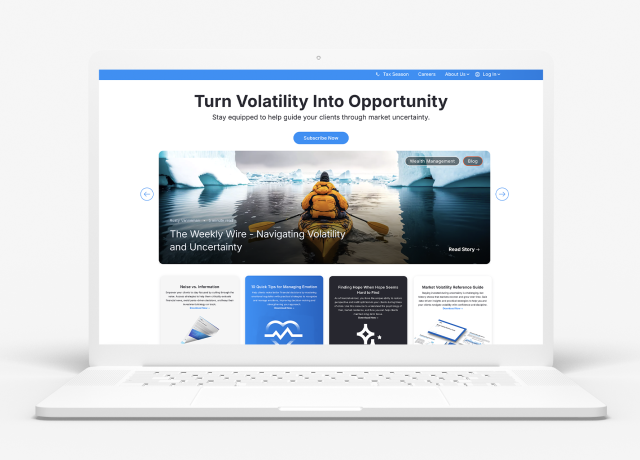Completing your day-to-day tasks more efficiently is a big part of having the right advisor technology.
Among the many tools within Orion Connect’s innovative platform developed to streamline your day, is the Products & Pricing App, which allows you to manage, create, or analyze the products you use to construct your clients’ portfolios.
Orion collects and displays prices from dozens of custodians, aggregators, and other services along with historical and manually managed prices provided by individual advisors.
But how do you know which price an account or asset uses and, more importantly, which price it should use? In this week’s Tech Tip about conducting a price source and hierarchy review, we tackle those questions and more.
Understanding Price Tables
There are three price tables in Orion Connect: Global, Local, and Default. Let’s take a look at the differences.Global Prices
Orion receives prices from a variety of sources, including custodians, data aggregators such as ByAll and Quovo, and even advisors who create their own products. All of these are stored as prices on the Global Price Table under their own label.There is also an Orion Price that functions as a sort of catch-all when a custodial price is not available or has not yet downloaded.
Local Prices
Prices that are stored on the Local Price Table are prices for securities that are only available to one advisor. They are typically historical prices used before the advisor went live with Orion or for manually managed securities.Default Prices
A default price is an override price placed on a security that controls the price-output, regardless of any prices on the other two tables.Determining a Price Table for an Asset
There are three ways to see what table an asset is using for price.Portfolio Audit App Option
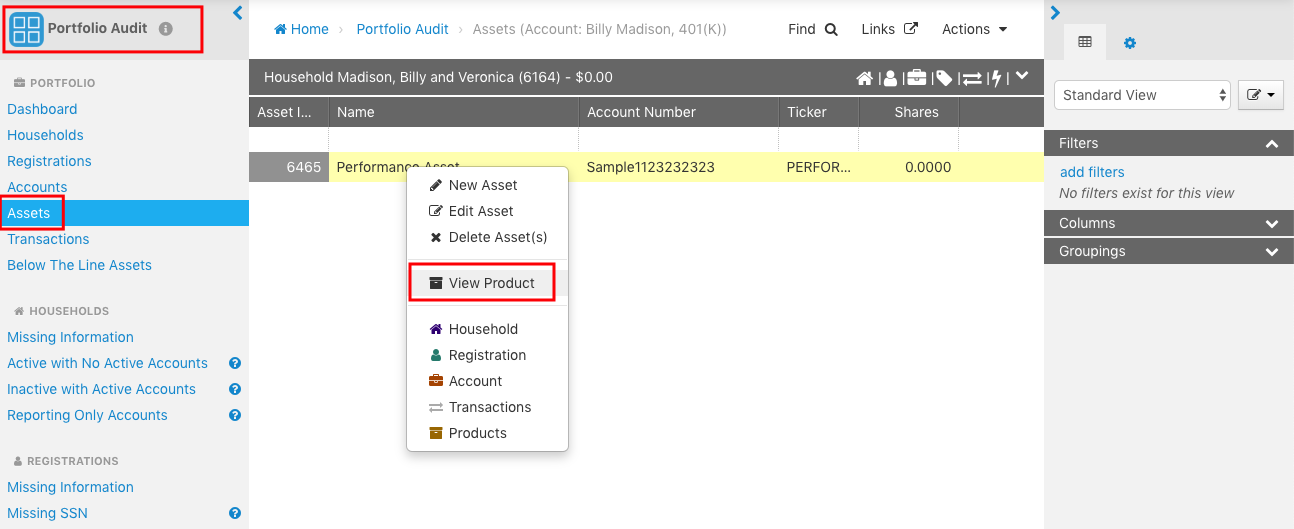
- Navigate to the Portfolio Audit App.
- Right-click on an asset in an account from the “Asset” view.
- Choose “View Product(s).” This will show you the product (security) edit screen for the asset.
- Scroll to the bottom of the page to see a statement about which price table is in use or information about when this product switches from the Local Table to the Global Table. For example, the statement may say: “This product uses the Global price table only.”
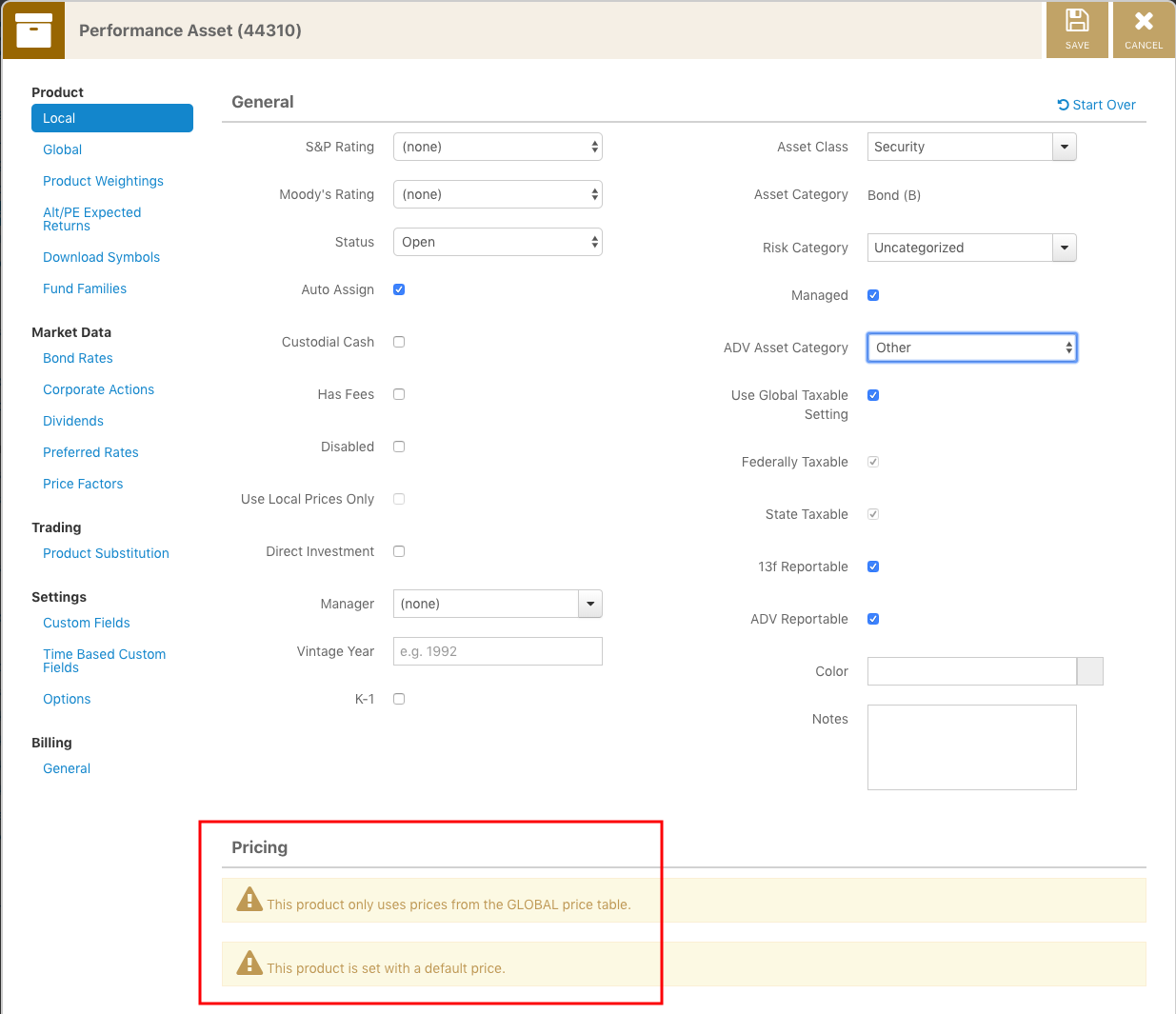
Products & Prices App Option 1
- Navigate to the Products & Prices App.
- Right-click on a product.
- Choose “Edit Product(s).” This will show you the product (security) edit screen for the asset and will look exactly the same as the example from Step 4 in the Portfolio Audit App Option above.
Products & Prices App Option 2
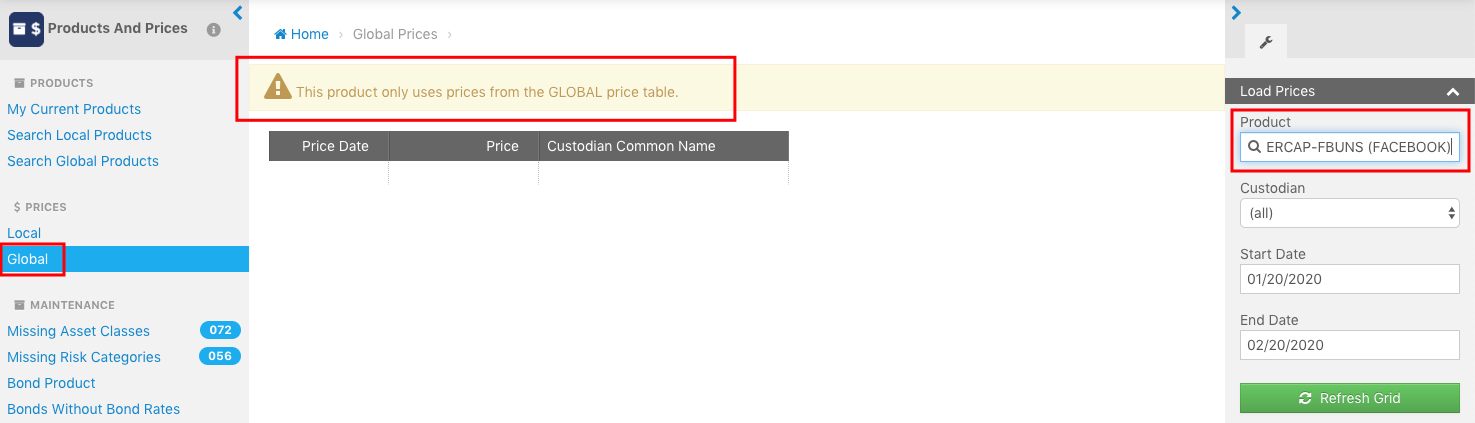
- Navigate to the Products & Prices App.
- Choose “Local” or “Global” under the “Prices” section in the left navigation pane.
- Use the search box in the top right corner to find your desired product.
- The message at the top of the screen will tell you which table is in use for this product.
Setting Price Hierarchy
Price source hierarchy is set at the firm custodian level. The easiest way to view the price hierarchy for a custodian is to run the “Custodian Price Source List - Simple” (No. 4016) query in the Data Query App. This will show the price hierarchy for each custodian in your database.When you create a new custodian, the default price source is the Orion Price. Generally, however, the best practice is to have the most reasonable price source first and then the Orion Price as a backup. For example: If you created a new alternate Schwab custodian for use with some accounts, you would want to have Schwab as the primary price source for any products in those accounts using the Global Price Table and have the Orion Price as the secondary price source.
Any changes to the custodial price hierarchy will need to be made by a member of the Orion Products & Prices Team. Simply contact our team and let them know which prices sources are desired and in which order.
For more information on price hierarchy and other prices topics within Orion Connect, contact the Orion Products & Prices Team.
0434-OAS-2/24/2020