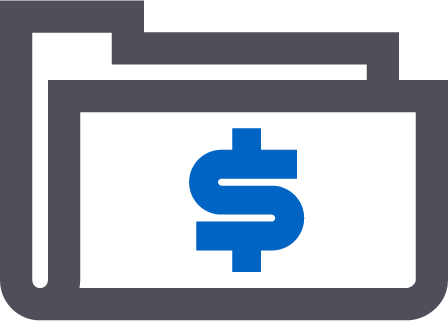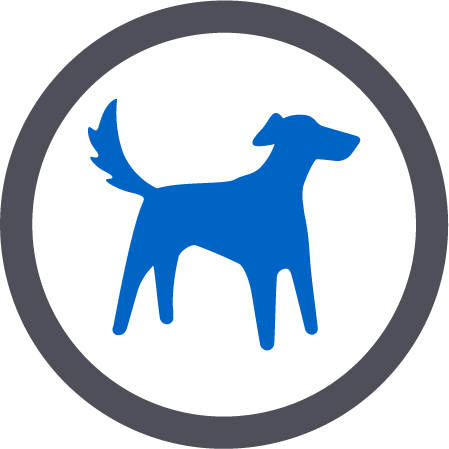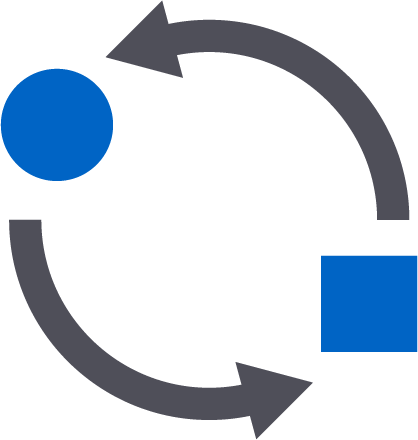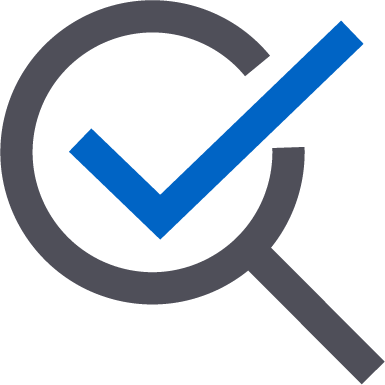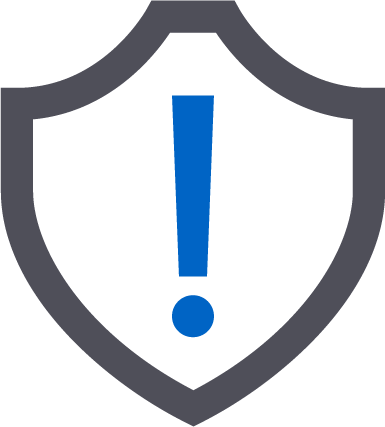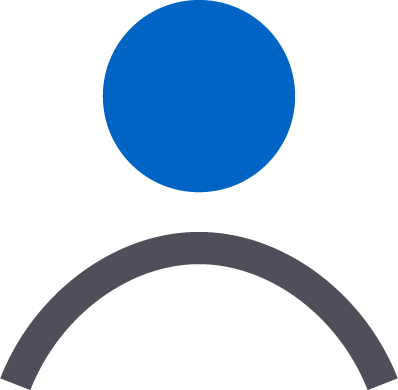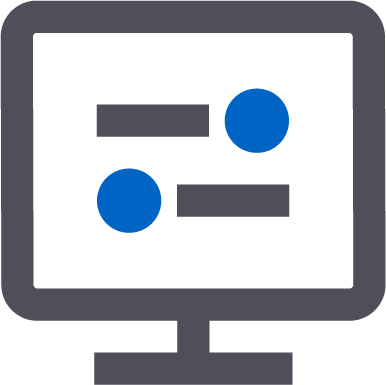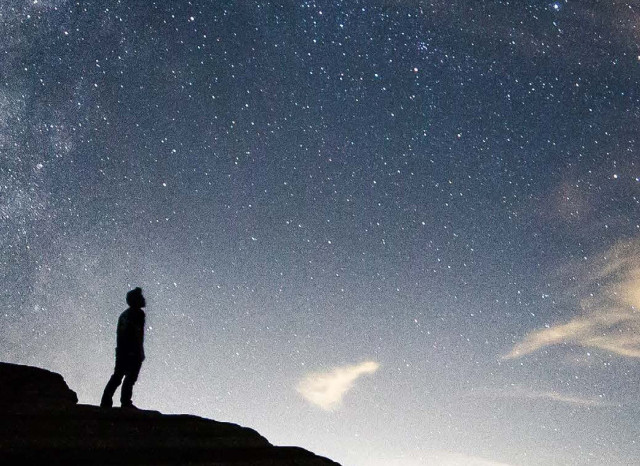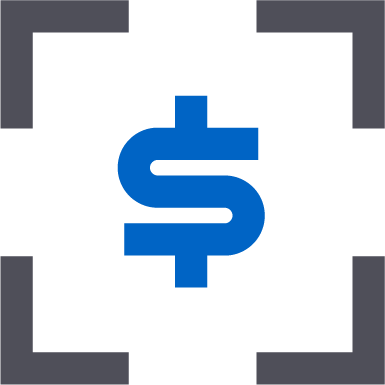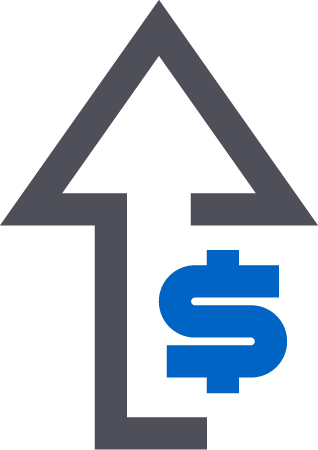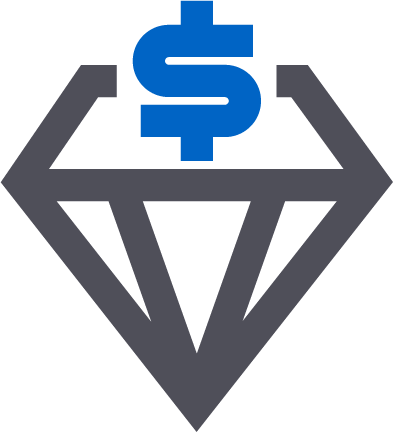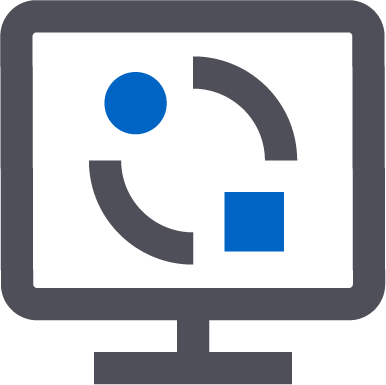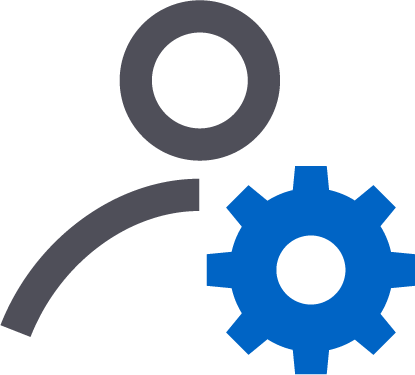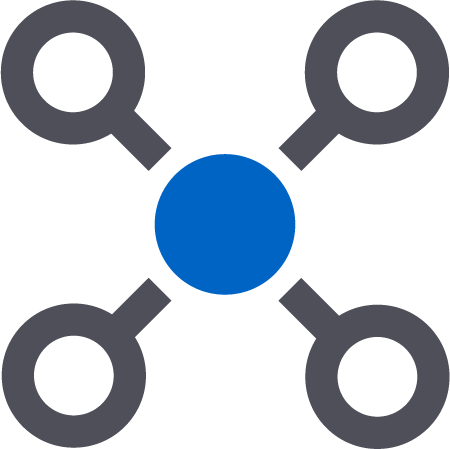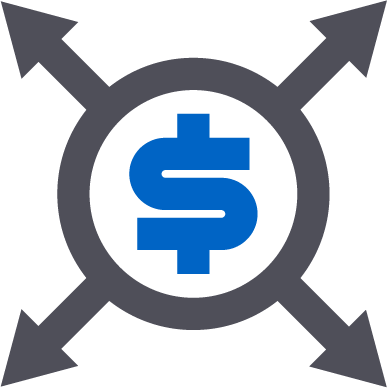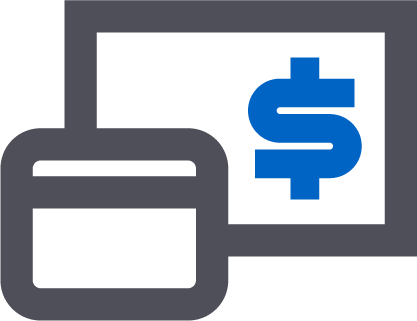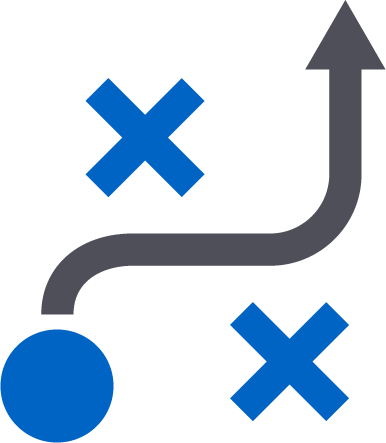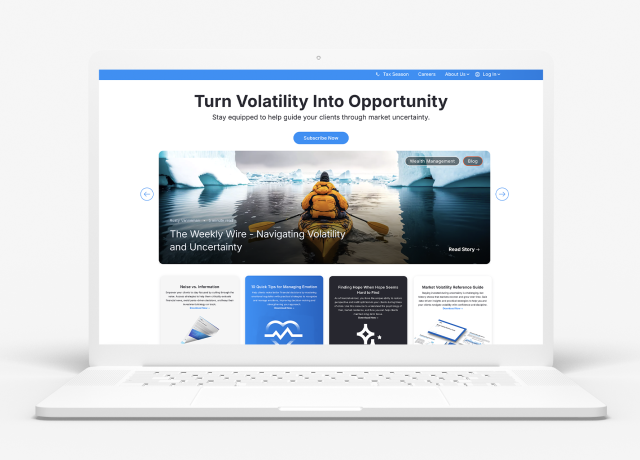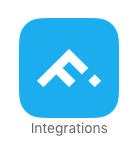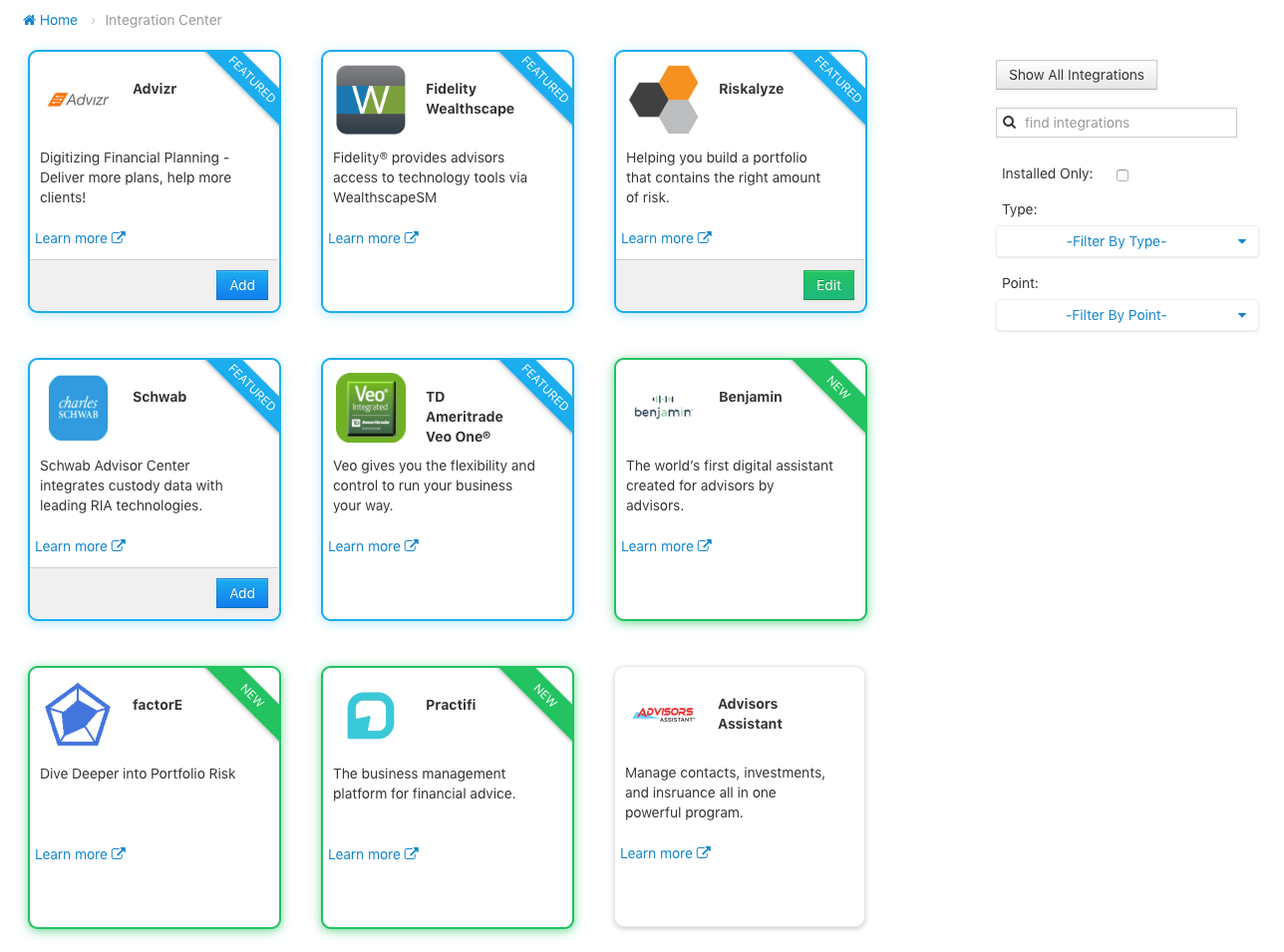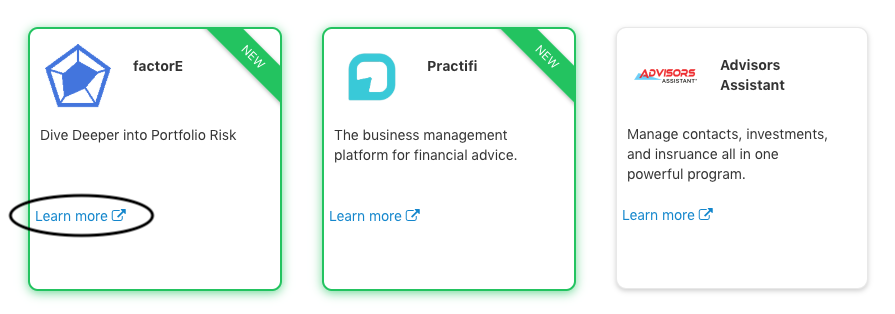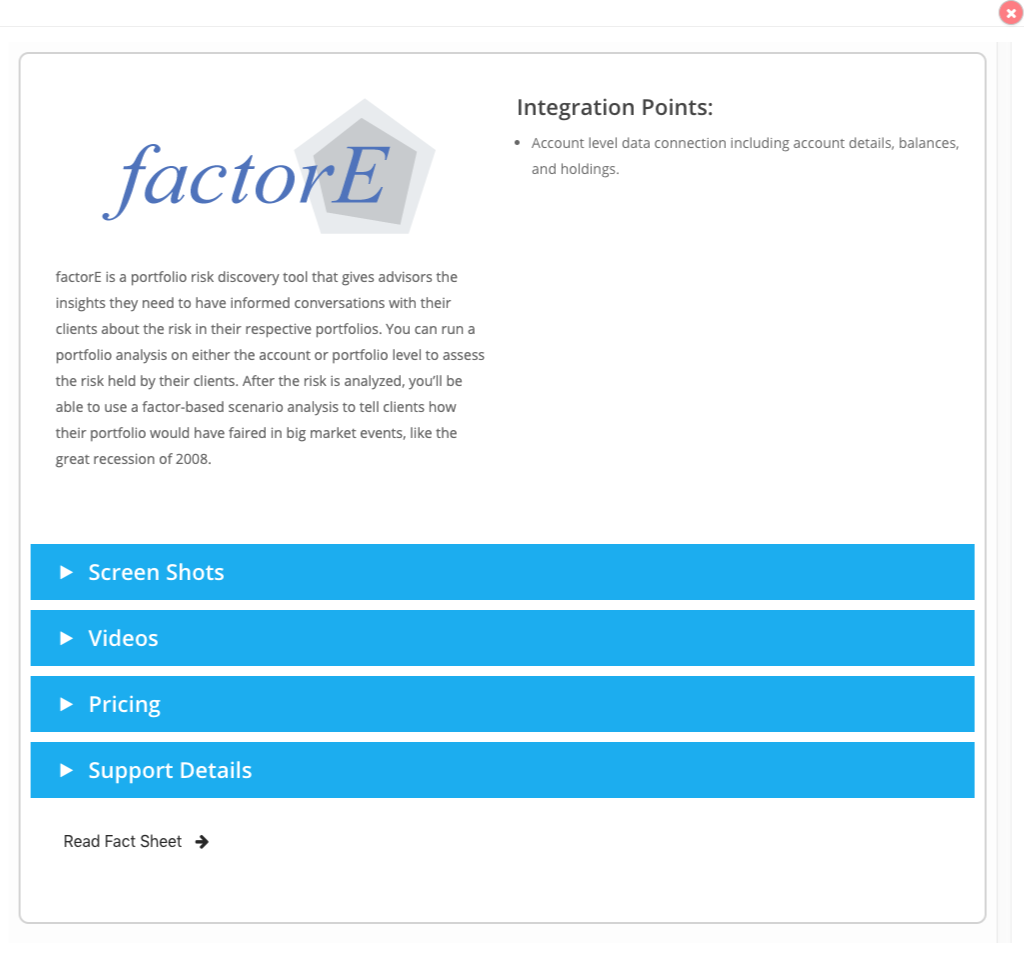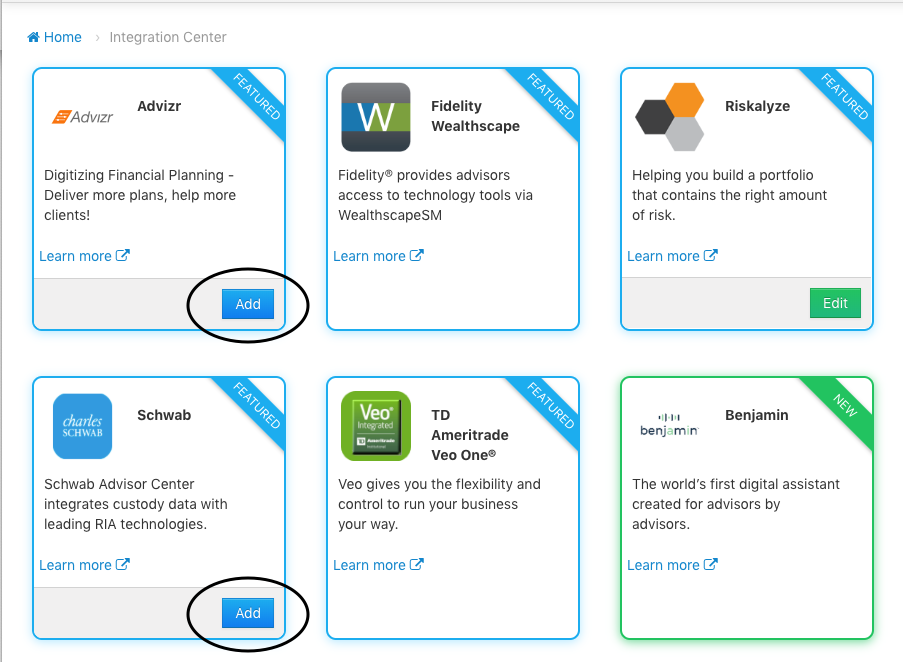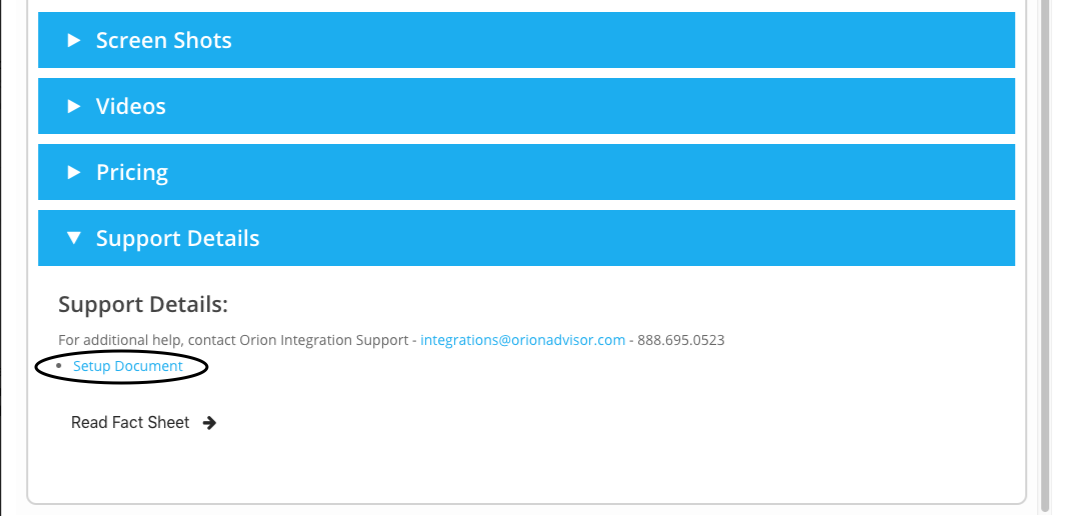As COVID19 continues to impact our daily lives and many of us take on additional responsibilities—from homeschool teacher to workout coach, and even part-time IT person—one thing remains constant: the need to serve your clients and run your firm.
That’s why even in these uncertain times, we’re staying true to our promise to help advisors manage their business and investors thrive as much as possible.
And with roughly 100 integrations from leading financial partners—including some recent enhancements such as Schwab Advisor Services, Salesforce, factorE, Riskalyze, and Benjamin™—you can build the tech stack that your firm needs to run smoothly in any market environment.
Read on as we take a look at how you can find, research, and set up an integration in order to build the tech stack your firm needs right now.
Accessing the Integrations Center
If you don’t see the Integrations app in Orion Connect, navigate to the Manage Users app and select “Roles.” From there, you can enable the Integrations app for any advisor-level users in your firm who you want to have access to integrations. Next, open the Integrations app by navigating back to the main dashboard and clicking on the app tile.Browsing Orion Integrations
Now that you have access to the Integrations Center app, you can start exploring the 70-plus integrations we offer within Orion Connect. New and featured integrations are located at the top of the screen. The rest are arranged alphabetically. You can either scroll or use the search feature on the right side of the screen to find the integration you’re looking for.Each integration is presented as a tile with the name of the integration partner, their logo, a short summary of what the integration can do for your tech stack, and a “Learn More” link, which opens a new window that includes additional information about the integration.
The dedicated page contains a summary of the partner company along with more information about the integration, including screenshots, tutorial videos, and pricing, as well as “Support Details” that will help you set up the integration.
Setting Up an Integration
Depending on what integration you want to set up, you can either make the connection on your own or work with our Integrations Team to complete the process.Set-up Wizard
About 15 percent of our integrations are enabled with a user setup wizard. These can be identified by the blue “Add” button in the bottom right corner of the screen. (You might also see a green “Edit” button, which indicates the integration setup has already been completed.)For these integrations, simply click the blue “Add” button to open the setup wizard, You can then follow the on-screen instructions.
Support Details
The majority of our integrations will provide installation instructions or quick setup guides, such as the one shown below for Hidden Levers.Orion Integrations Team Setup
From time to time, you may encounter an integration that does not have a setup wizard or setup instructions. In such an instance, you will need to contact the Orion Integrations Team to complete the setup.Need help building your tech stack by having an integration configured in Orion Connect? Contact the Orion Integrations Team via the online chat in Orion Connect. You can also email integrations@orionadvisor.com or call 888.695.0523.
Orion does not endorse any particular third-party product or service. Our clients should undertake their own assessments to determine whether these parties meet their business and due diligence requirements.
0815-OAS-3/31/2020