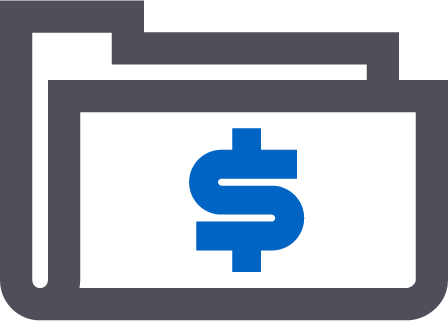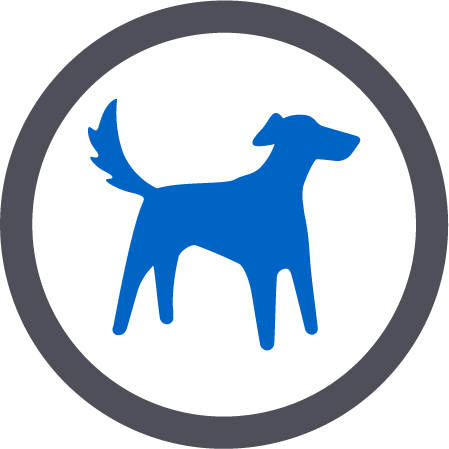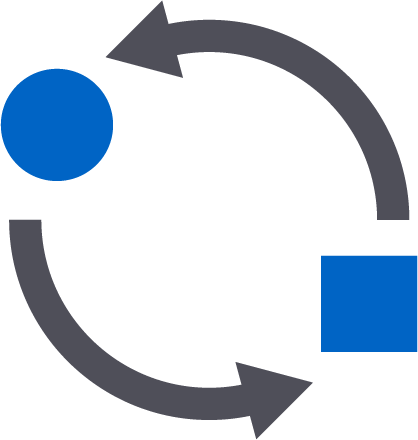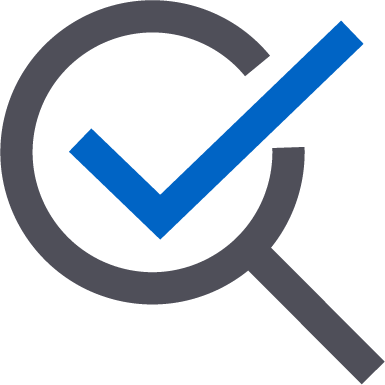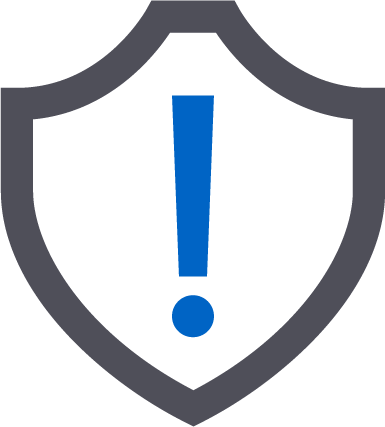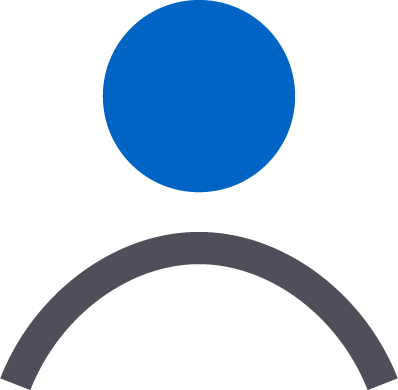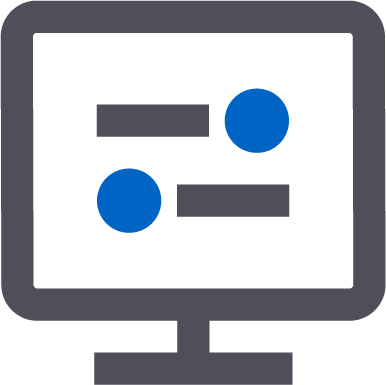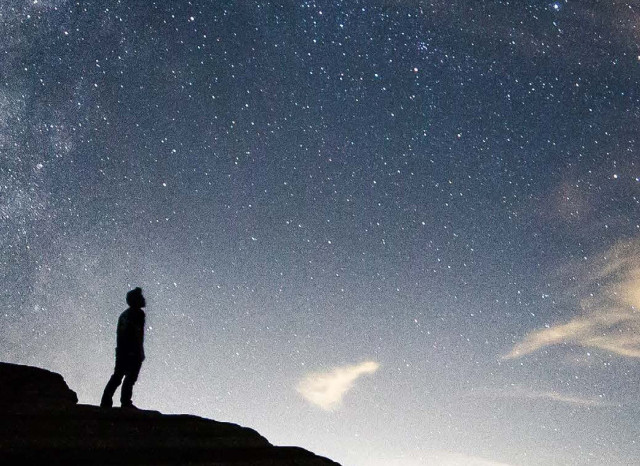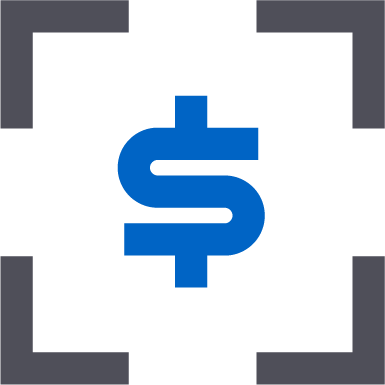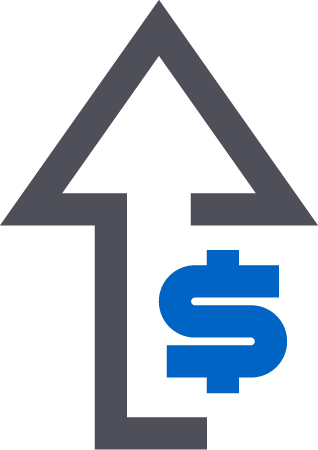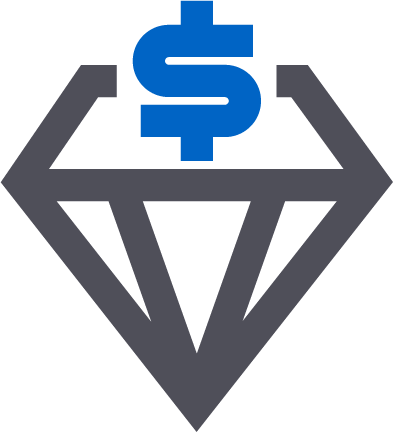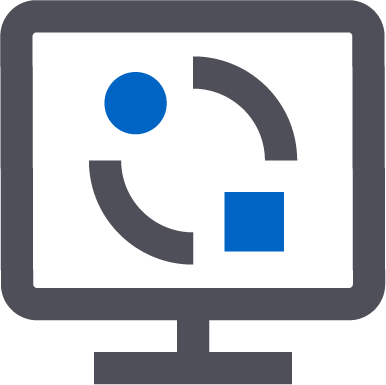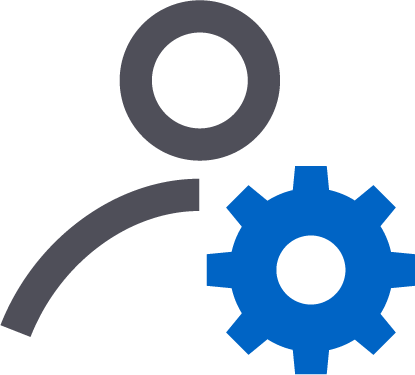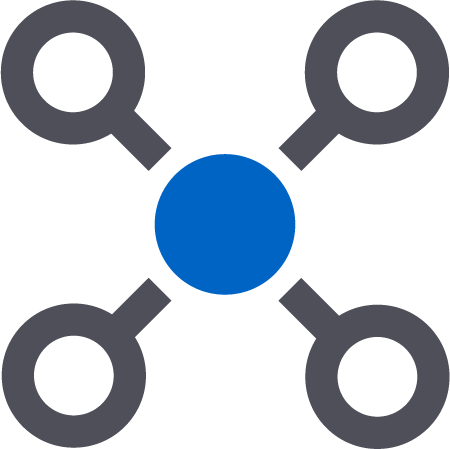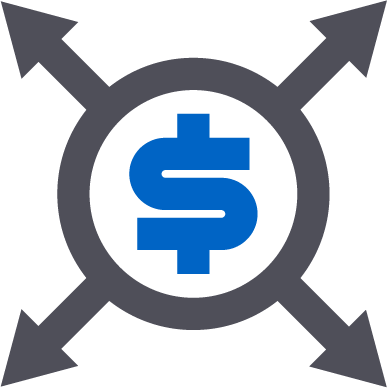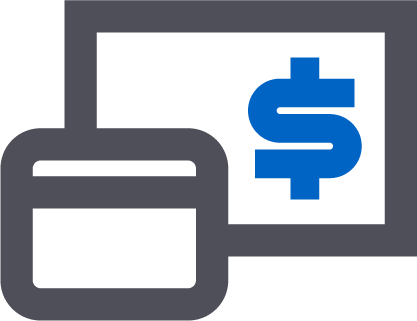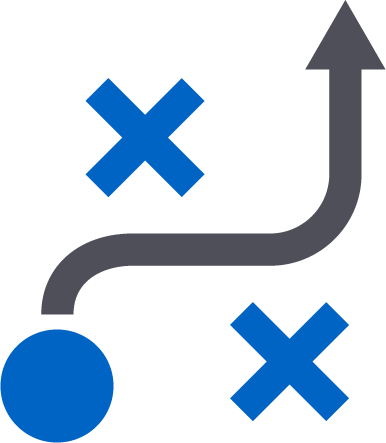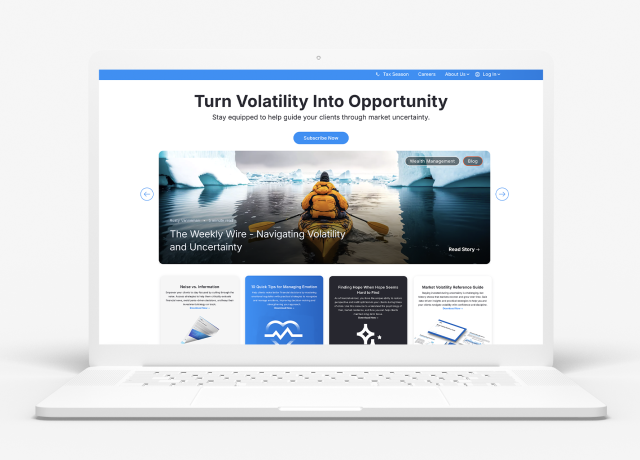We understand that the last few weeks have been difficult across the board. There’s no getting around that. But at Orion, we've remained true to our pledge to give our advisors the tools they need to succeed, whether that's at home or in the office. This month’s software updates exemplify that.
Amongst a host of important updates, we’re proud to introduce things like a new risk tolerance questionnaire in financial planning, custom imports enhancements, and Eclipse grid filtering upgrades.
For more information on the updates, sign up for our Product Release webinar on April 28 at 2 p.m. CST.
Advisor Experience
Portfolio Audit Caching UpdateIn an ongoing effort to continue optimization within Portfolio Audit, we have made improvements to caching in the app. Data caches every 15 minutes, so it's there when you need it.
How to get there: Orion Connect > Portfolio Audit
Billing & Composites
Advisor Fee Adjustment ImportIn an effort to transition all of our imports over to our new and improved Custom Imports tool, we’ve created an import for Advisor Fee Adjustments. Since many of our advisors have multiple general account adjustments that need to be applied, we’ve given you the power to import those adjustments yourselves, along with the in-line editing and error fixes you’ve come to love in Custom Imports 2.0.
How to get there: Orion Connect > Custom Imports > Advisor Fee Adjustment Import
Household ID in Post Payments
We’ve heard from some Orion advisors who want to be able to select the Household ID as a column in the post payments app to help identify the correct fees to post. We’ve built that into the Post Payment app. The column is disabled by default, but can easily be turned on by selecting Household ID when it is presented as an available column.
How to get there: Orion Connect > Post Payments > Post Payments and Posted Payments > Columns
Credit and Expenses Import
Some of you have asked for an easier way to account for credits and expenses when it comes to the Payout Dashboard. We’ve used the Custom Imports template, mentioned above, to develop the import template for creating credits and debits en masse in the Payout Dashboard. You can now upload and edit Credits and Expenses in the Custom Imports app, which is applied to the Payout Dashboard automatically upon upload.
How to get there: Orion Connect > Payout Dashboard > Credit and Expenses
Payout Dashboard Interface Enhancements
In order to keep innovating and moving forward, we’ve enhanced the user experience within the Payout Dashboard. The colors that you have seen associated with Pending Approval, Currently Approved, Credits and Expenses, Paid or Total Payouts banner on the Firm Dashboard are gone, replaced by an easier-to-read banner with an outline around each box to distinguish them. Now, when on the firm dashboard, you will no longer be able to filter by payee, as the data should reflect the entire firm rather than a single entity.
How to get there: Orion Connect > Payout Dashboard
Process Payment Enhancement on Payout Dashboard
As someone who uses the Payout Dashboard, there are probably times when you need the new payment to include all payees so you don't have to post payments multiple times. Now, when you add a new payment on the payment screen, all payees are listed as the default. You can then check and uncheck based on which payees you need to account for. Once you have selected the payments, the add button will appear. When you click add, a separate payment line for each payee will be produced.
How to get there: Orion Connect > Payout Dashboard > Process Payment > Select Payee > Actions > Add New
Fee Files Sort Newest to Oldest
Previously, fee files sorted oldest to newest, meaning you had to scroll down to see the most current fees. We’ve reversed that so the most recent fee files will populate at the top.
How to get there: Orion Connect > Bill Generator > Bill Instance > Actions > View Audit Files > Fee Files
Client Experience
Financial Planning
New Risk Tolerance QuestionnaireWith this update, you can now take your clients through a seven-question risk tolerance workflow to help determine their overall risk objective. This workflow is part of the Risk Tolerance tab within the Profile, but can also be given to your clients as a standalone workflow that they can complete online in the client portal on their own time.
How to get there: Orion Connect > Advizr > Profile > Risk Tolerance
New PDF Report Options
We’ve added the new Estate Planning Checklist, as well as the Goal Summary Page, as options when you download a PDF to help you provide an even more comprehensive printed report.
How to get there: Orion Connect > Advizr > Download PDF near the top right
Reporting Only Accounts in Portal
For clients who want their financial plan to include accounts from multiple households, you can now bring in Reporting Only accounts to help maintain your household structure without requiring you to manually add accounts that aren’t in the household you’re launching from.
How to get there: Orion Connect > Advizr
Save Excess Cash Flow Into Taxable Accounts During Retirement
You now have more flexibility to decide how your client’s excess cash flow can be invested during retirement. For example, if your client’s retirement income sources, such as RMDs and Social Security, are more than your client’s expenses and taxes, you can show the client’s projected portfolio growth if their excess cash flow was spent, saved to cash, or invested in the markets.
How to get there: Orion Connect > Advizr > Goal Results > Retirement Goal > What Ifs
Ability to Add Pre-Tax Health Premiums
For some clients, health care premiums may be out of sight, out of mind since they are deducted from paychecks. To help better estimate your client’s cash flow, it’s beneficial to add these expenses to the financial plan and reflect whether their premiums are considered pre-tax or after-tax, which will impact their tax calculations.
How to get there: Orion Connect > Advizr > Profile > Insurance
Manager Level Access
In the past, prospect plans had to be shared manually by the user who created the plan. To help with firm supervision of financial plans created, our new Manager Level Access will allow users to see all plans, including prospect plans, that are created directly within Advizr.
To request Manager Level Access, please email financialplanning@orion.com.
Reporting
Run for Multiple Entities Options in Report BuilderCustomization is key, especially when it comes to reports for clients. With this update, you have more options when running reports for multiple entities. Now, you can select Zip File, in which a separate report/pdf is created for each entity and is downloaded into a zip file; select Merge Single Page, in which a separate report is created for each entity on one pdf without a blank page separation; or select Merge Duplex, where a separate report is created for each entity on one pdf with a blank page after reports with an odd number of pages.
How to get there: Orion Connect > Report Builder > Run Report > Select more than one entity or a reporting group > Next > File Format: PDF > Select a Combination Method
Decimal Place in Charts
Every firm has its own way of displaying data, and decimal points are no different. Now, we’ve given you the ability to control how decimals are shown on data labels.
How to get there: Orion Connect > Reporting > Custom Reports > New Report > Charts > Select a chart > Appearance > Number of Decimal Places > X Axis/Y Axis
Target vs. Actual on Eclipse Insight Dashboard
Within our client presentation tool, Insight, you now have the ability to add the Eclipse Model Tolerance tile. This tile allows you to show clients how their current holdings compare with their target holdings. You also have the option to show the comparison in a chart format or in a table format.
How to get there: Orion Connect > Insight > Eclipse
Target vs. Actual in Report Builder
Similar to the previous note, Report Builder now also displays target vs. actual of a portfolio in both a pie chart format (Eclipse Model Tolerance Analysis Pie Chart) and in a table (Eclipse Model Tolerance Analysis Table).
How to get there: Orion Connect > Reporting > Custom Reports > New Report > Element List > Integrations > Eclipse Model Tolerance Analysis Pie Chart or Eclipse Model Tolerance Analysis Table
Option to Display Individual Assets of SMAs in Report Builder and Query Builder
In Report Builder, we have given you the ability to control how SMAs, or separately managed accounts, are displayed. Previously, all assets were rolled into the assigned SMA asset. Now, you can choose to disable the SMA option at the element level to display each individual asset. The same functionality is also now available in our Query Builder tool.
How to get there: Orion Connect > Reporting > Custom Reports > Select Edit on a report > Select Element > Use SMA Setting
Or Orion Connect > Query > Query Builder > New Query > Select an asset based on row grouping (Asset, Asset Category, etc.) > Use SMA Setting
Compliance
ADV Client Category Custom ImportContinuing with our Custom Imports trend, we have developed an import that will allow you to update or assign ADV Client Categories en masse. This import allows you to set a household’s 13f and ADV reportable options, as well.
How to get there: Orion Connect > Custom Imports > Import Templates > Client Update - ADV Client Category
ADV Custody Mass Updates
With the creation of the ADV Custody tile in our client presentation tool, Insight, you needed a way to update multiple accounts quickly. We’ve given you that power with the ability to do mass updates to ADV Custody, whether it be 9a, 9b or none, within Portfolio Audit and Custom Imports.
How to get there: Orion Connect > Portfolio Audit > Accounts
Enable and Disable Compliance App
As an admin-level user, you can now control which advisor-level users have access to the compliance app. In Manage Users, there is now a checkbox that will allow you to enable or disable the compliance app, so that you can manage it for any advisor-level role, including subsequent notifications.
How to get there: Orion Connect > Manage Users > Roles: Advisor level > Privileges: Apps > Tools > Compliance
Notification Options within Supervise and Inform
Notifications deliver timely, important information, and compliance notifications are no different. That’s why in Inform, you now have the option to receive a notification for any task that is created and submitted. In Supervise, you have the option to receive a notification when scheduling a query; plus, we gave the admin the ability to add notifications for completed queries.
How to get there: Orion Connect > Settings
Integrations
Max For AdvisorsMax lets financial advisors offer an industry-leading solution for client cash, delivering preferential rates of up to 1.71% on same-day liquid, FDIC-insured bank deposits, available exclusively through the Max platform. Now, your clients’ Max assets can be designated as part of their asset allocation by a data feed through our data reconciliation interface.
How to get there: Orion Connect > Integrations > MaxMyInterest
Schwab Service Requests
Advisors who custody with Schwab Advisor Services (™) will soon have the ability to submit service requests to Schwab directly from Orion, instead of having to toggle to Schwab to make such requests. That saves time, which means you get the request in and resolved faster on average. This feature is in a beta phase now and will be released to all advisors in the coming days.
How to get there: Orion Connect > Portfolio Audit or Orion Connect > Contact Us Menu
Reconciliation
ADV & 13F Download DefaultWe’ve added 13F Reportable and ADV Reportable as available download source options. If you want all accounts from certain custodians to be marked as 13F or ADV Reportable, you can send a request to the Recon Service team or your service representative to have them enabled.
Trading
Eclipse Grid Filtering EnhancementsHistorically, there has been no easy way to add or remove a filter, a function that is available in other corners of Orion Connect. Now, you have the ability to add multiple filters to the toolbar, and we have given you the ability to turn on/off the individual filters with a check box. Plus, there is an option to match all enabled filters or match any filters, the same way you can in Orion Connect.
The filters that have been added include: Portfolios, Accounts, Models, Security Sets, Queries, Orders, Blocks, Allocations, Pending, Pending Blocks, Closed, Closed Blocks, Deleted, Teams, Roles, Users, Restricted Plans, Holdings, Securities Maintenance and Asset Maintenance (Category, Class, SubClass grids).
How to get there: Orion Connect > Eclipse > Filters > Add Filters
Concurrent “Ensure Cash in Tolerance” and “Transaction Cost Limits”
Previously, if you used “Ensure cash in tolerance” in Eclipse, it would turn off your transaction cost limits. Now, those two preferences will no longer be tied together, and both can be used at the same time.
How to get there: Eclipse > Portfolios > Highlight portfolios > Three dot > Rebalance
Download Eclipse Sync Files for Daily Imports
The sync files for Eclipse daily imports, and the reverse syncs, are now downloadable for review. This will help users audit the system to find out what was sent or brought in from Orion Connect.
How to get there: Eclipse > Overview > Three dot > Import history > Highlight an import > Export
Eclipse > Overview > Three dot > Reverse sync history > Highlight > Export
Trade Number Limit Optimization
Prior to this release, users had to execute in batches whenever they had more than 8,000 trades. We’ve optimized that process so users are not limited to the number of trades they can send at once. This will speed up the execution process and avoid any unnecessary manual work.
How to get there: Eclipse > Trades > Orders > Highlight > Process selected
1039-OAS-4/20/2020