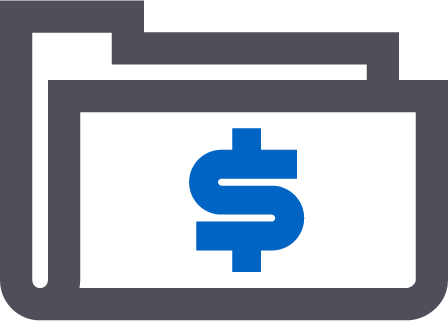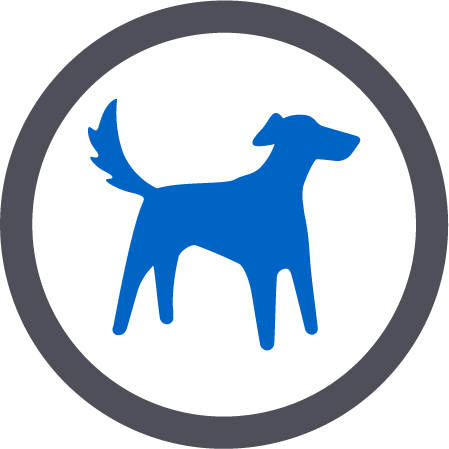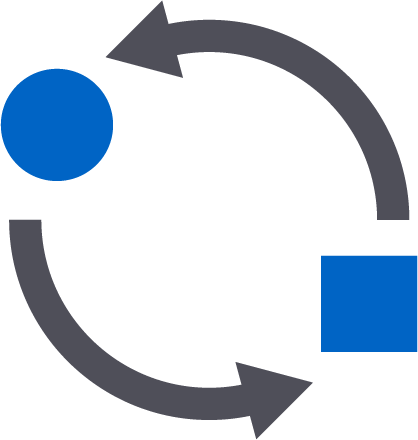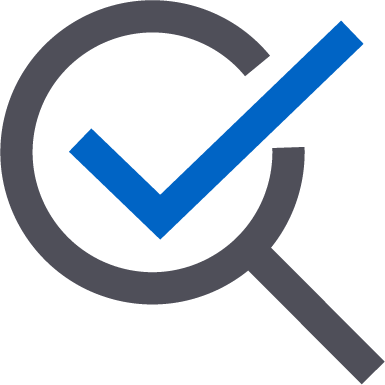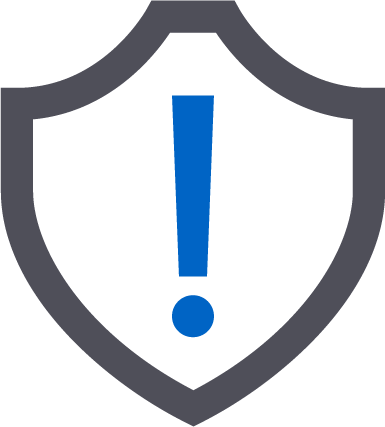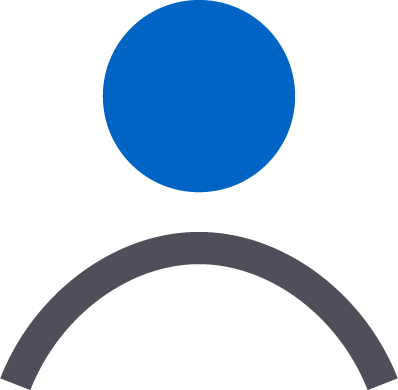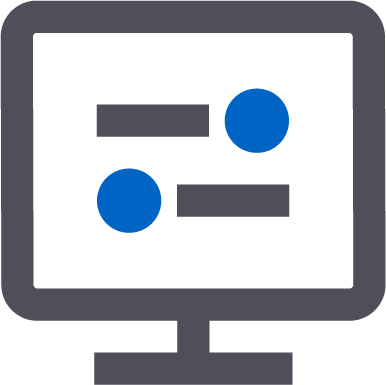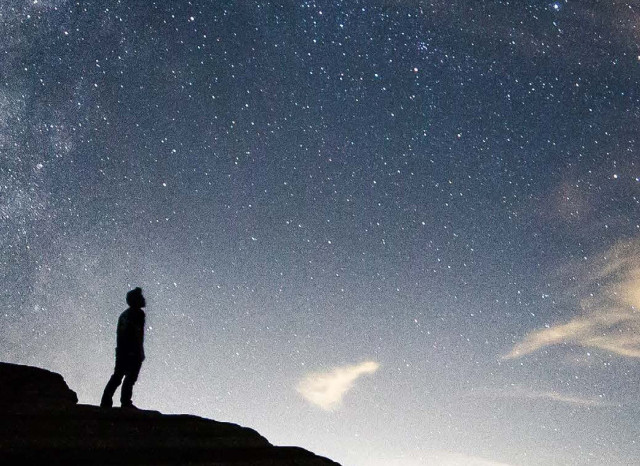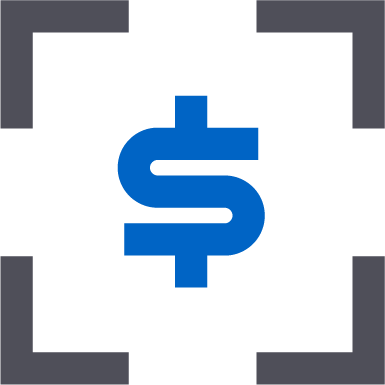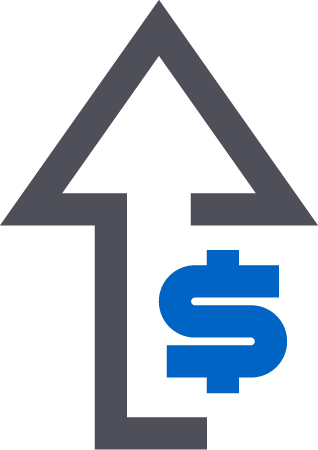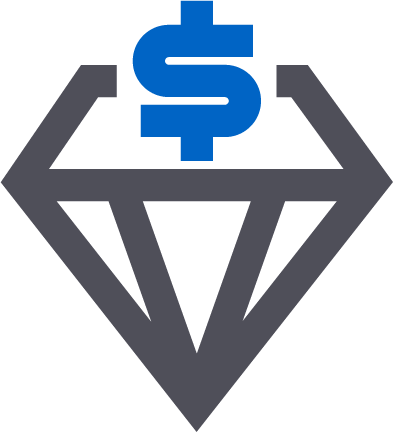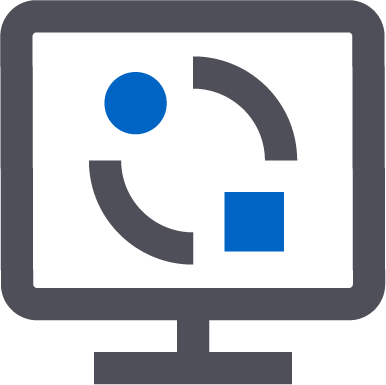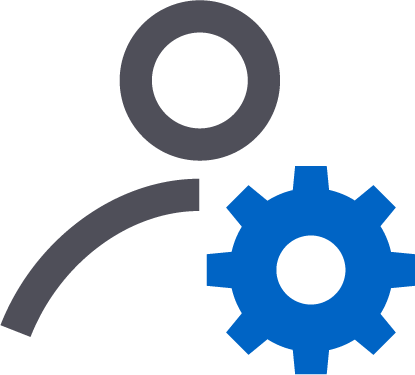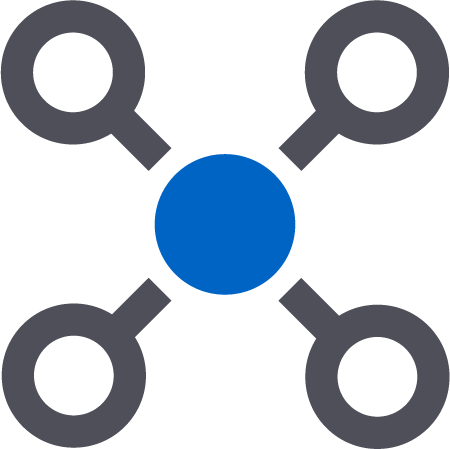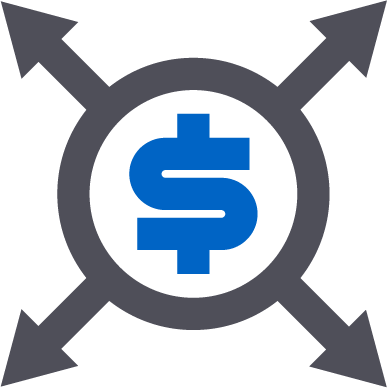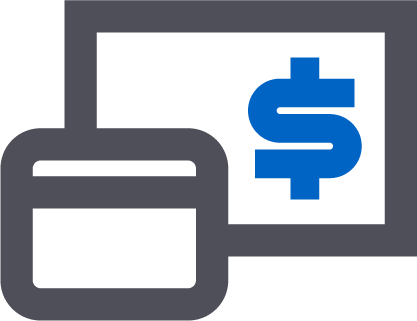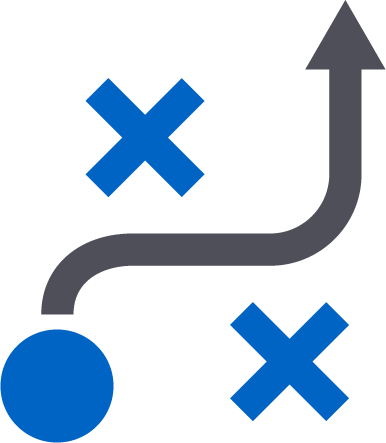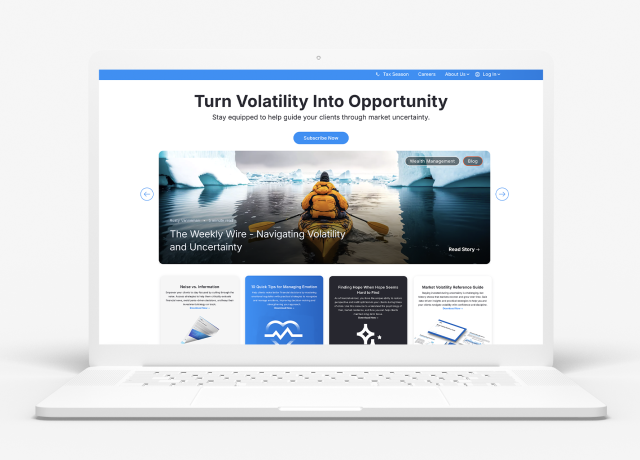Accounts are the foundation for your entire advisory firm. And keeping your account data as clean and accurate as possible is key to a successful practice.
This same principle carries over into your portfolio management platform. In fact, almost all of our Orion Connect best practices for account maintenance, historical account reconciliation, and even the opening of new accounts come back to one thing: Keeping your data clean and accurate.
The account status that probably isn’t your favorite to encounter is a canceled account. But how you execute the canceled account process is important to maintaining a clean database. So for this week’s Tech Tip, we will go over the process for handling canceled accounts.
When Should You Cancel an Account?
There are many reasons for an account cancellation, including when you lose a client or an account. But even advisors with a perfect client retention rate will have to cancel an account every now and then in Orion Connect when either an account transfers from one account to another or if you simply don’t want a specific account to download to the Orion platform.Ensuring that accounts are canceled correctly in Orion Connect allows your firm to maintain portfolio activity for accurate reporting and performance. In addition to accurate portfolios, canceling accounts as they are closed at a custodian will enable smoother month and/or quarter-end processing.
Canceled vs. Inactive Accounts
We often see users confused by the difference between canceling an account and marking it inactive.When you inactivate an account, all you are doing is unchecking the “Active” box for that account. The inactive account will still feed data and will still have a value. The only time you would choose to inactivate an account is if you want to include it for reporting and performance purposes but don’t want it to show in the Client Portal. If you do still want to have the feed come in and be able to track performance and reporting on the account but not have a client see it, there is a setting in the Client Portal that allows you to select “Only Active Accounts”.
When you cancel an account, you are zeroing out the account’s value and a data feed will longer come in for that account. The feed will not download to the system or be used for performance and reporting.
Best Practices for Canceling an Account
Overall, our best practice is to cancel the account instead of making it inactive. Other helpful tips about canceling accounts include:- DO NOT delete any account that contains data. Deleting an account removes any record of the account, including the account history, in Orion Connect. If needed, our Orion Platform Support Team will do its best to restore accounts, but there is no guarantee that accounts can be completely restored.
- Account cancellations cannot be undone en masse.
- Some functionality may be limited depending on your assigned role in the Manage Users app. If you don’t have access to all of the actions, contact the admin user at your firm.
- If you have the right permissions but do not see the cancel option, make sure that the account has not been marked inactive.
How to Cancel an Account
When you are ready to cancel an account, navigate to the Portfolio Audit app and go to the Account level. Right-click on the account and select “Cancel Account” to launch a pop-up wizard.Best practice is to fill out the following fields:
- Type: Partial allows you to choose one or multiple accounts in a household; full allows you to choose all the accounts in the household
- Cancel date
- Subject: Why it was canceled
- Any notes you feel necessary to ad
Double-check that the correct accounts are selected below and hit “Save.”
How to Undo a Canceled Account
Although you can’t undo canceled accounts en masse, you do have an option to restore accounts.To undo a cancellation, navigate to the account, right-click the account, and select “Undo Cancel Account.” Once you select that, a pop-up box will appear with two options:
- With Restore: Use this option if you want to bring back all the history associated with that account when the account was canceled.
- Only Undo Cancellation: Use this option if you do not want to bring back all the history. For example, you canceled the account but entered the wrong cancellation date and just want to undo the cancellation so that you can correct that date and then cancel the account again.
0170-OAS-1/27/2020