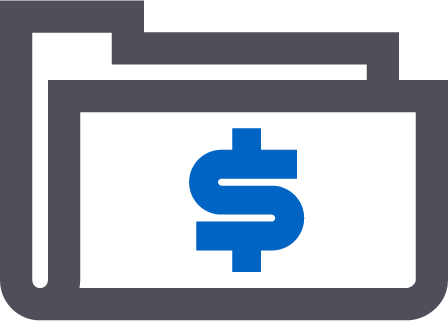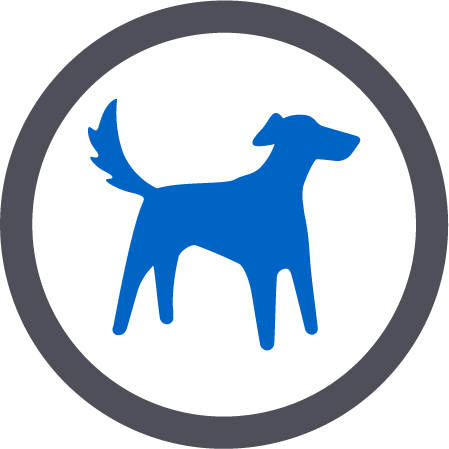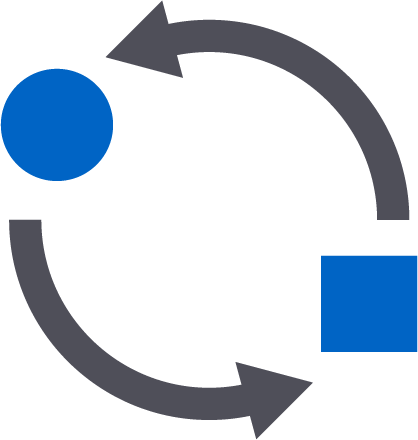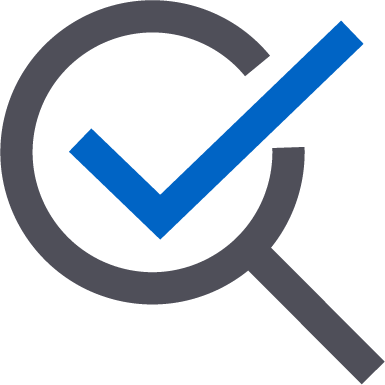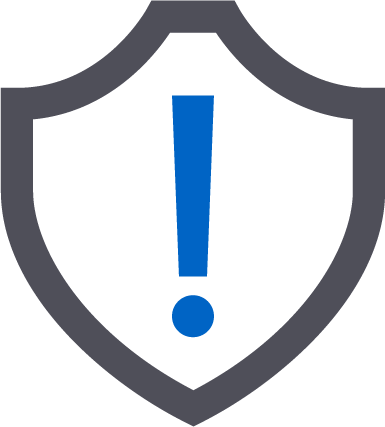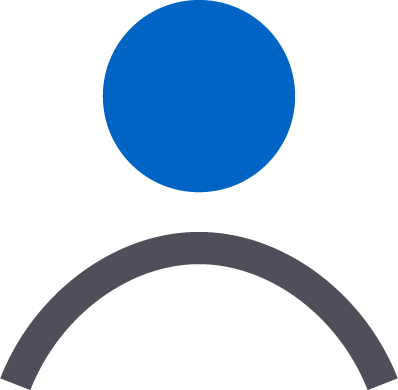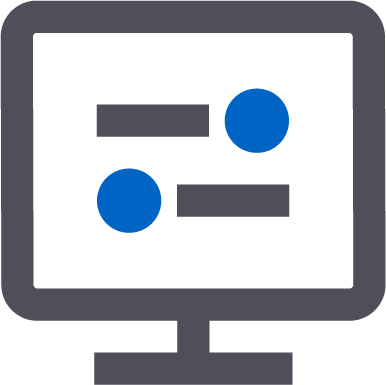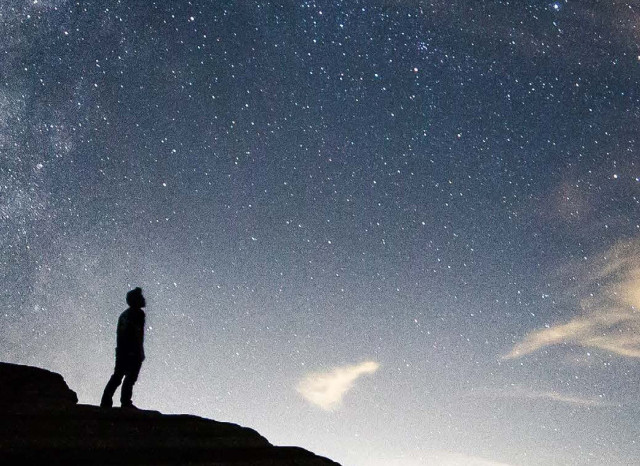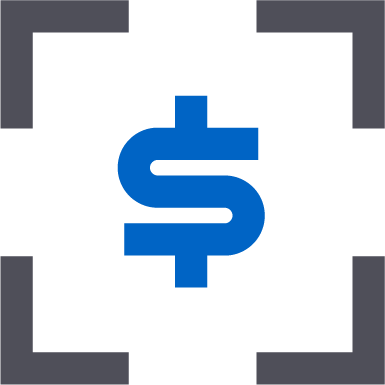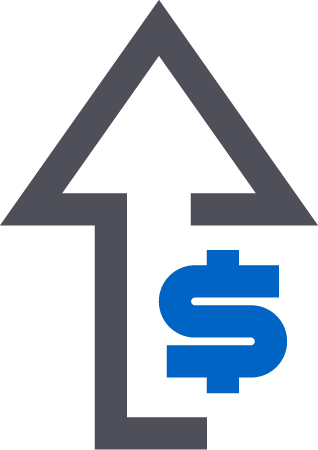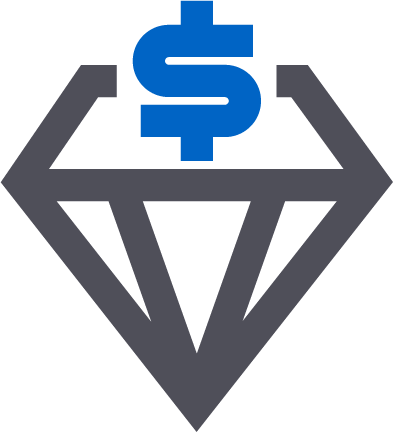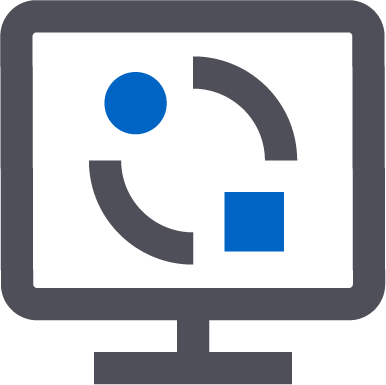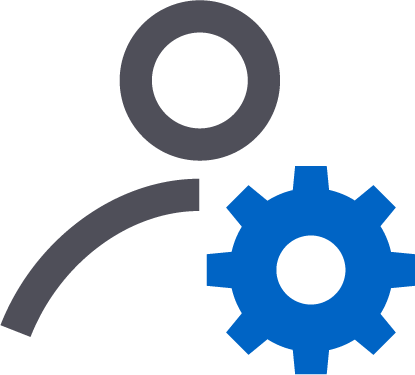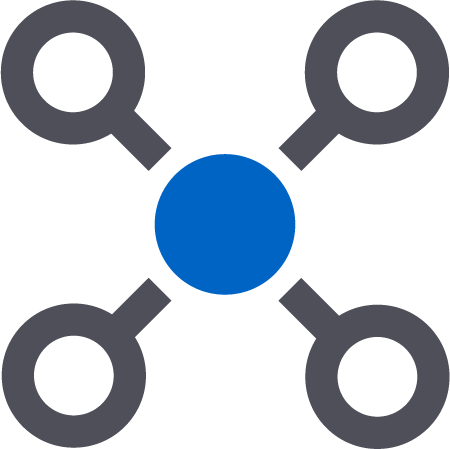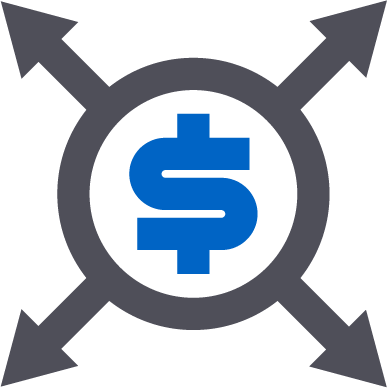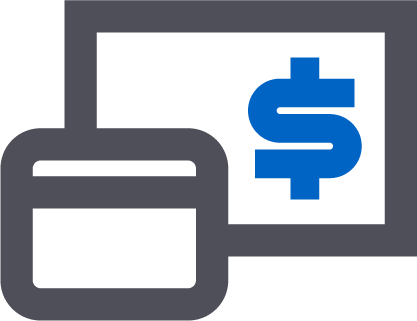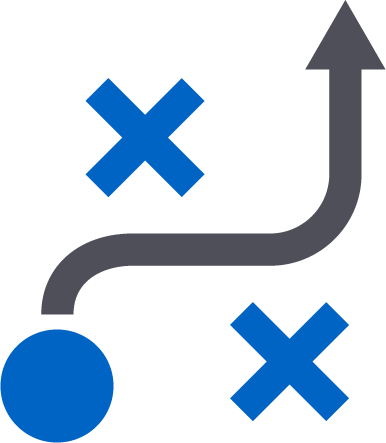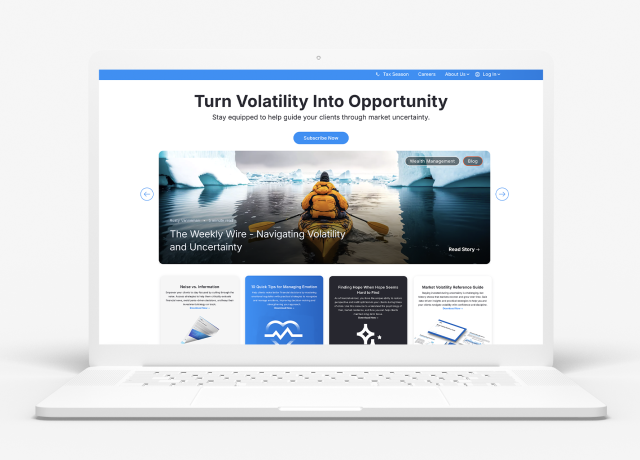February may be the shortest month of the year, but that doesn’t mean we don’t have impactful tech updates for you. In fact, this month marks the release of plenty of financial planning, billing, compliance and reporting enhancements. Scroll down to find out how we're helping you run your business even more efficiently.
Advisor Experience
Password ResetsPart of our commitment to you is ensuring our security safeguards help best protect your information. To improve password security, you are no longer able to change your password to one you have previously used. Instead, you must choose a new password altogether.
How to get there: Orion Connect > Profile > Change Password
Support Changes
We are making changes to the way we handle support requests, offering greater data security and a cleaner user experience than ever before. As of March 1, we will no longer be taking support requests via email. All requests that were typically handled through email will need to be sent through Orion Support, where files are automatically encrypted for safety and security. Gone are the days of using the Secure Exchange app to send files; now, they can be conveniently added to the existing case. You can work with our Support team right within the app to handle any request you have.
How to get there: Orion Connect > Support
Support Redesign
With the change to the process, the look and feel of support cases have been redesigned to reflect what they really are: conversations. Cases will be shown in a message format, where you can see the latest update from support and talk through any issues you need assistance with. You’ll be sent an email when there is an update. Plus, you are able to upload documents securely to the support app and can directly download transcripts of support chats for safekeeping when you are finished.
How to get there: Orion Connect > Support
Billing & Composites
Remove Inactive Bill Entities in Account Editor and HierarchyThe less clutter the better, right? We think so, too. That’s why we’ve made a change in the Account Editor, so that when you’re adding a new payout on the bill entity field in Fee Hierarchy, inactive bill entities will not appear in the drop down menu.
How to get there: Orion Connect > Bill Audit > Fee Hierarchy Orion Connect > Portfolio Audit > Accounts > Edit > Billing > General > Use Fee Hierarchy
Payment ID Column in the Payout Dashboard
To provide greater transparency into payment details, you can now view all accounts that were part of a selected payment via a new Payment ID filter.
How to get there: Orion Connect > Payout Dashboard > Paid Commission / Total Commission
Advisory Fee Report Update
As an Admin or Advisor role, the Advisory Fee Report can now only be generated and posted once a Rep payee is selected. This update eliminates duplicate reports by rolling up all processed payments for the Rep into one Advisory Fee Report.
How to get there: Orion Connect > Payout Dashboard > Reports
Linear Dollar Payout Enhancements
In our prior release, we gave you the ability to create a linear payout rate with a dollar amount. We’ve since received insightful feedback that there are instances where you need payouts to behave differently. With this update, we now consider the base setting on the schedule—Household, Registration, Account, and Sub-Advisor—when calculating fees.
How to get there: Orion Connect > Billing Audit > Payout Rates
Payout Dashboard - State Registration for Rep
Long-time clients are the best clients. But when they move out-of-state, payments can become more complicated—especially if an advisor isn't registered in that state. Now, payments from out-of-state clients will be placed under the Currently Approved tab instead of the Paid tab, so you can delineate the amount that has not been paid out to you.
How to get there: Orion Connect > Payout Dashboard or Orion Connect > Firm Profile > Representative
Advisory Fee Reports - Reps on Hold
Previously, we added the On Hold functionality to the Payout Dashboard, which prevents an on-hold payment from being distributed to a rep. To provide greater clarity and transparency into on-hold payments, 'On Hold' fees will now live in the ‘Uncollected’ section of the report.
How to get there: Orion Connect > Firm Profile > Representative
Payee Report
New to the Payout Dashboard is the ability to filter by Payee. You can create a downloadable Excel sheet that shows who is getting what at the Admin and Advisor levels. Those with Rep level access will get a separate report, called the Advisory Fee Report.
How to get there: Orion Connect > Payout Dashboard > Process Payment
Advisory Fee Report
We updated the logic of the Advisory Fee Report. Now, the Rep Payment pulls from the total of the Rep fees, instead of the Total Fee column. This change ensures greater accuracy by eliminating the possibility that a non-Rep fee amount gets included.
How to get there: Orion Connect > Payout Dashboard > Reports
Composites Rules
We redesigned part of the user interface and experience for Composite Rules so you can create rules more quickly and intuitively.
How to get there: Orion Connect > Composites > Rules
Composite Run Automation
We are now giving firms the ability to turn composites automation on or off for their firm. In doing so, the firm can dictate the date that composites for all accounts are run. Previously, Orion analysts had to manually kick off the process. With this change, we are offering more flexibility and autonomy to run composites however best fits your business.
How to get there: Orion Connect > Firm Profile > Option Information > Composites
Client Experience
Financial Planning
Date of Birth Field on Personal Information PagePreviously, we asked for Year of Birth, but nothing more granular. Now, you and your clients have the opportunity to add their Date of Birth, so you can use the most accurate current age of your client and improve the cash flow calculations. While individual workflows will still only ask for Year of Birth, you can change it to the precise date via the Personal Information page. Alternatively, the full date will be imported from Orion if you have used Single Sign-On (SSO) functionality from Orion to the financial planning platform for that client.
How to get there: Orion Connect > Advizr > Profile > Personal Information
SECURE Act Inherited IRA Changes
In our previous release, we made changes in accordance with the SECURE Act to bump the Required Minimum Distribution (RMD) age to 72 and allow clients with earned income to save past 70 ½ in a traditional IRA. Now, we added the functionality to select which year the original account owner of an Inherited IRA passed away, so you can exhaust the Inherited IRA within 10 years of inheriting the account if the account is inherited in 2020 or later.
How to get there: Orion Connect > Advizr > Profile > Accounts
Ability to Reset Capital Market Assumptions to Default
If your firm's Capital Market Assumptions have been changed, you now have the ability to reset them to the default 2020 JP Morgan Capital Market Assumptions. We've also updated our sample Correlation Matrix CSV to a symmetrical matrix for a more intuitive experience.
How to get there: Orion Connect > Advizr > Settings > CMAS
Time Periods on Summary Page
Similar to what we did with our Performance Reporting Pages, we’ve updated the Summary Page to include time periods. Now, you can see Year-To-Date, in addition to 1 Year, 3 Years, 5 Years—on top of the full 2019, 2018, 2017 calendar years, plus Since Inception.
How to get there: Orion Connect > Advizr > Personal Finances
Activity Summary on Performance Page
Customization is key, especially when it comes to something like the activity summary feature on performance pages. Now, you’re able to control what you see when it comes to the activity summary, so only the information you need is shown.
You can control things like contributions, distributions, exchange in/out and merge in showing, or not showing, based on what you need. The settings can be changed to the advisor-level role, but can also allow the rep or broker-dealer to override the setting based on their needs.
How to get there: Orion Connect > Advizr > Personal Finances
Sync Account Level Cost Basis from Orion for Taxable Accounts
Manually maintaining any kind of records can be time consuming, especially when it comes to cost basis. Now, instead of requiring you to add the account cost basis manually in Orion Planning, the data is synced from Orion to make your planning process more efficient and improve your financial planning projections.
How to get there: Orion Connect > Advizr > Profile > Accounts
Reporting
Fee Schedule Name TagHow many times have you been looking for something and forgotten what it’s called? With this update, you can name your fee schedules however you will associate them, then sort rows by fee schedule name in the "bill fee schedule" grouping within a report.
How to get there: Orion Connect > Reports > New Report > Grouping Table > @Billing Fee Schedule Name
Projected Income Element in RB3
Being able to project out income is a great way to help clients plan for the future. Now, you’re able to do so for up to 12 months. That way, you can show clients detailed projections on what might be coming their way in the next year.
Orion Connect > Reports > New Report > Elements > Standard > Projected Income and Redemption
Improved Bar Chart Labeling
You asked for it, so we made it happen. Now, on bar charts, the year the bar is referring to is displayed directly beneath it, eliminating confusion surrounding the data's timeline.
Orion Connect > Reports > New Report > Charts > Bar Chart
Integrations
Schwab Change of AddressWe all know the importance of time on the service side of the business. That’s why advisors who custody with Schwab Advisor Services (™) now have the ability to submit change of address requests to Schwab directly from Orion—instead of having to toggle to Schwab to make the change. When you make a change to an address in Orion, you have the option to send that address change to Schwab right then and there, no extra effort necessary.
How to get there: Orion Connect > Portfolio Audit > Edit HH
Reconciliation
Reset Asset Class/Category Weightings ToolAs an admin with privileges to access Products in Orion Connect, you can now reset the weighting of all your products and prices without having to contact the support team. To ensure this is, in fact, what you intend to do, you will be served a confirmation popup. If you click yes, the system will remove all weightings (both asset class and asset category) that have been assigned to any product in the database and revert all weightings to 100% of what the asset class/category assigned to the product is. You’ll get a message once the task has been successfully completed.
How to get there: Orion Connect > Product and Prices > My Current Products > Actions: Delete Product Class/Category Weightings
Client Information Change Updates
From a bookkeeping standpoint, it’s important to understand who has edited client information. That’s why we added a section in the New Account Centers to show all client demographic information changes sent by the custodian. Information changed by the client—like address or email—will come in as pending and need to be approved by users that have access to the New Account Center and the ability to edit the the Portfolio (Household - Account) Privilege. Those users will be able to approve or decline those changes either one at a time or en masse. Once approved, that information will be updated across the Orion platform.
How to get there: Orion Connect > New Accounts Center > Client Information Changes
Disable Quovo Accounts From HAA Aggregator
If you have an account that no longer requires the use of Quovo for Held Away Accounts (HAA), you can disable it and view the status of that account, and all others, in the New Account Center.
How to get there: Orion Connect > New Accounts Center > Quovo Accounts
Trading
Eclipse Dashboard EnhancementsWe added the ability for a firm to establish what they consider to be an “out of tolerance portfolio” in the portfolio dashboard. You can now choose to include or exclude portfolios where only cash is out of tolerance, where only unassigned holdings are out of tolerance, or where future auto rebalances are already scheduled. This will allow you to use your portfolio dashboard as a simple focused daily workflow, rather than as a bulk list.
How to get there: Orion Connect > Eclipse > Portfolios
Sleeve Strategies Restriction Capabilities
We added the ability for Admin level users to set restrictions for use of sleeve strategies at the Registration Type, Broker Dealer, Rep, and RIA level.
How to get there: Orion Connect > Sleeve Strategy > Edit Sleeve Strategy
0360-OAS-2/14/2020
Orion does not endorse any particular third-party product or service. Our clients should undertake their own assessments to determine whether these parties meet their business and due diligence requirements.