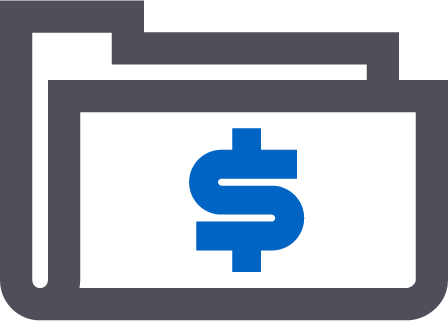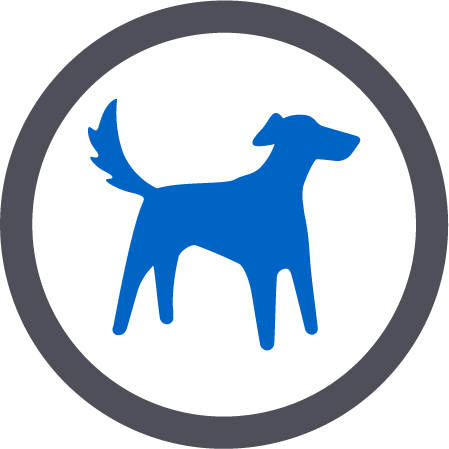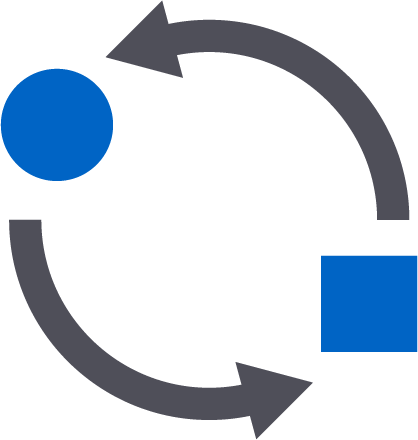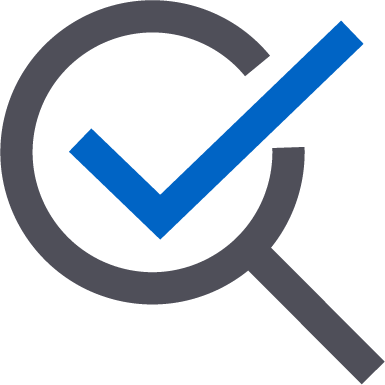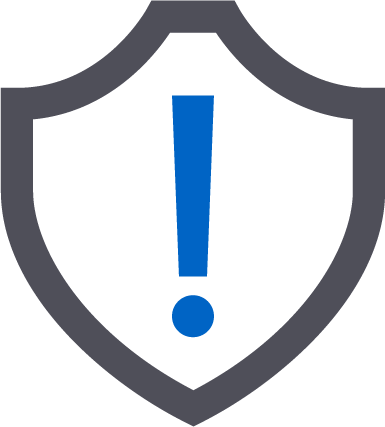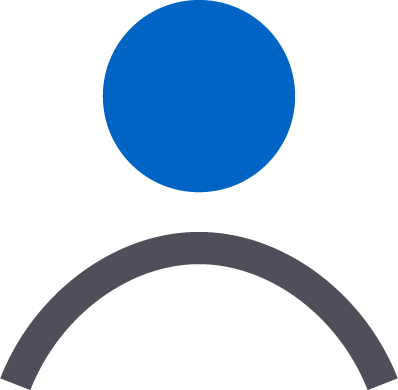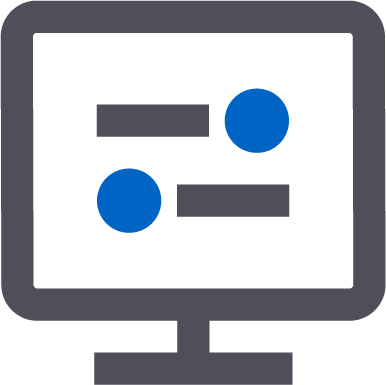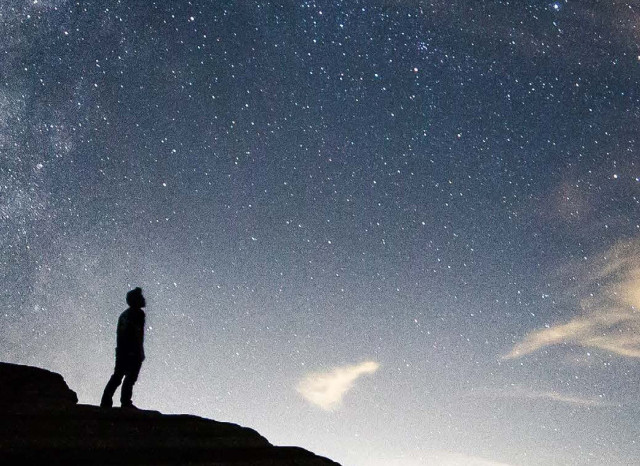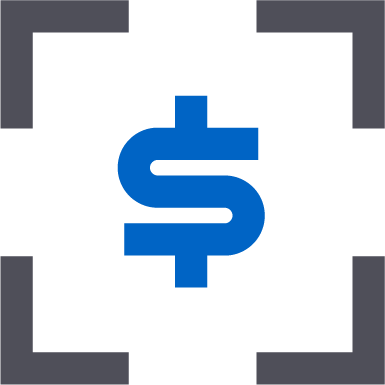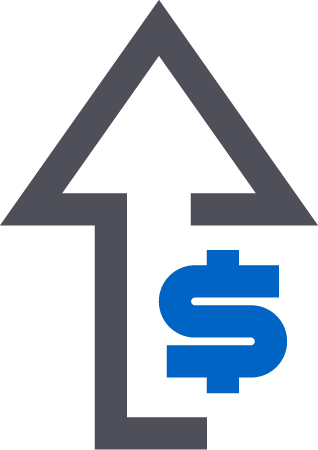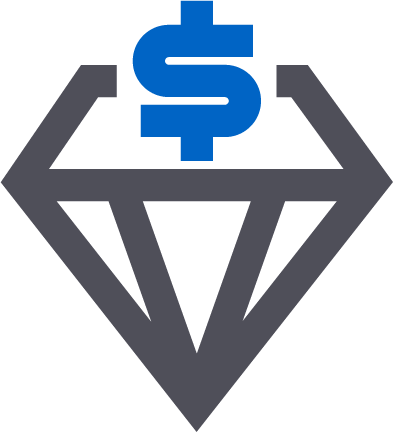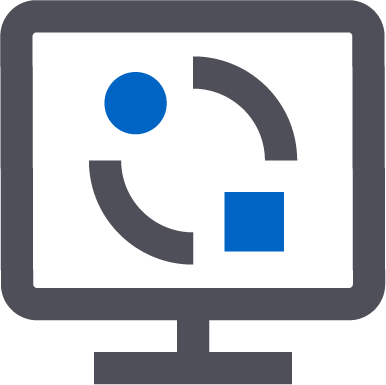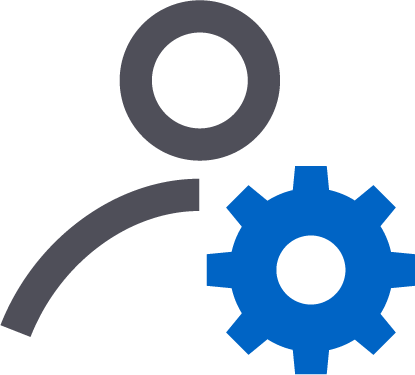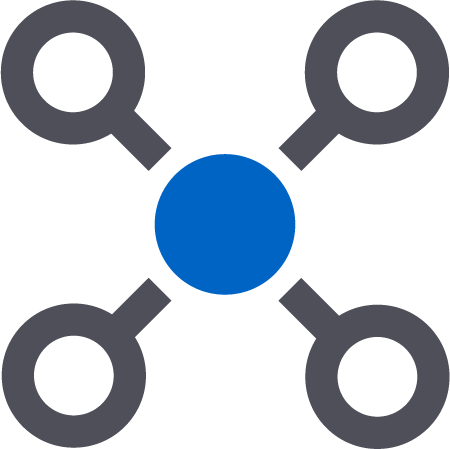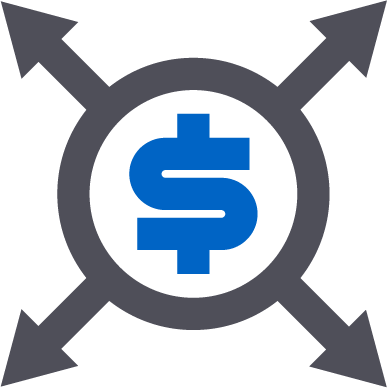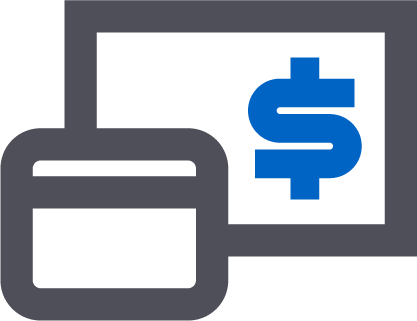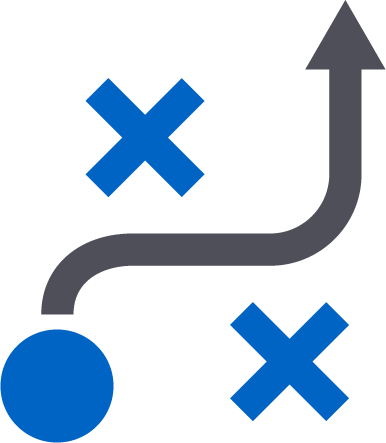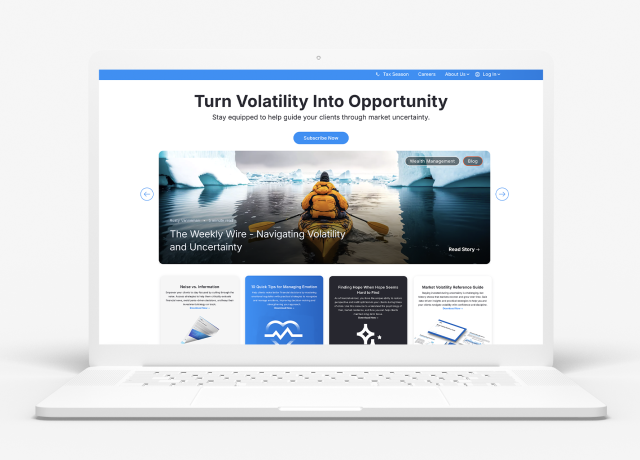As the days get longer and the weather gets warmer, Orion is heating up, too! We have a host of impactful software updates to share with you this month.
May’s development includes some impressive speed optimizations, trading updates in the form of a dedicated Communities app, more Payout Dashboard upgrades, and financial planning enhancements like screen sharing with clients and a new beneficiaries tab.
And, of course, we have plenty of other updates across all facets of the platform that we’re sure will make you efficient, productive and happy each and every day. For more information on the updates, sign up for our Product Release webinar on June 2 at 2 p.m. CST.
Advisor Experience
Cipher UpdatesAt Orion, we are committed to the security and safety of all data that flows in and out of our platform. We require API connections to be on TLS 1.2, and in accordance, we wanted to let you know that we will be updating our ciphers with the June 2020 release. We’re asking that each of our partners update connections or code implementing older ciphers immediately.
As a reminder, ciphers can be implemented or buried directly in the code, so platforms connecting with TLS 1.2 may still be affected if they were using the older ciphers. Please reach out to the ITOC team directly with any questions.
Client Experiences App
You may have previously known it as the Client Portal Tasks App, but we’ve updated the app’s name to the Client Experiences App. In accordance, we’ve updated the icon for the application to reflect that change.
How to get there: Orion Connect > Client Experience
Mobile App Password Criteria Changes
In an ongoing effort to strengthen password security across Orion platforms, we made changes to password length requirements. Passwords now have to be 10 characters or more, which is reflected when resetting your password through the Orion mobile app, as well. If your desired password does not meet the requirements, you will be met with an error message that reads: "Password must be a minimum of 10 characters, must have a number or special character, and cannot contain date-related words, your name, user ID, or email address, nor any variation of the words 'password', 'Orion' or 'advisor'."
New Content Added to the Orion Market*r Platform
Each month, new content on engaging, up-to-the-minute topics will be added to the Market*r platform. This month, we’ve added two new topics: Life Insurance and Market Commentary. Each has its own suite of content that either helps investors understand the importance of insurance coverage as part of their holistic financial well-being, or keeps clients in the know through a range of market-driven resources. Both topics include whitepapers, email campaigns, social posts, and much more.
How to get there: Orion Connect > Orion Market*r
Password Security Questions
In an effort to stay up-to-date with password security recommendations, we made changes to how you verify your identity. When creating a new user from the Connect Login Page, or upon password reset, you will no longer be prompted to create a security question and answer. Plus, when right-clicking a user in Manager Users, the option to "Delete Security Question" will no longer be available.
Speed Optimization
We’ve spent a lot of time working on our activity engine, which is anything that is calculating transactions or activity summaries on reports. We are seeing load time improvements of triple the speed in report builder and the client portal.
On the same token, we’ve done work on our grouping engine in the report builder tool to pull only the groupings needed, resulting in a 20 percent improvement in speed.
The last speed optimization we focused on centers on dynamic benchmarks. Because of the volume of data involved with dynamic benchmarks, they previously added over a minute to any report generated. These changes cut that time down to less than 20 seconds.
The commitment to optimizing the back end of the reporting engine touches many Orion properties, such as on screen reports, PDF reports, Insight tiles and the client portal.
Another speed improvement focus was daily recon. We made speed optimizations on Fidelity’s file processing in order to hit firm-established recon goals day in and day out. Those updates ensure data is processed and reconciled when you need it every morning. Similarly, we made changes to our product combine process to run much faster so your product reconciliation is now completed in a fraction of the time.
Billing & Composites
Payout Dashboard Commission CalculationsNow, when you process a payment in the Payout Dashboard, the amounts in the “paid commission” tab will match what was in the “currently approved” tab before the payment was processed. Previously, the initial amount of the payable was being used in the paid commission tab. The Pending approval and currently approved columns were calculated using Initial Amount + Adjustment.
How to get there: Orion Connect > Payout Dashboard > Paid Commission
Payout Dashboard Credit and Expenses Window
When adding a credit or expense, the adjustment type list is now filtered based on your selection of Credit or Charge. Also, the amount field only allows for positive numbers if a credit and negative if a charge has been selected to help eliminate confusion.
How to get there: Orion Connect > Payout Dashboard > Credits and Expenses > Actions > Add New
Recurring Adjustments Import
In an ongoing commitment to replicate all Orion’s imports housed on the legacy Custom Imports tool, we’ve made the Recurring Adjustments imports available in Custom Imports 2.0. Now, you are able to import all your Recurring Adjustments en masse, as well as edit in-line and fix upload errors right on the Custom Imports page.
How to get there: Orion Connect > Custom Imports > Recurring Adjustments
Client Experience
Financial Planning
Ability to Switch Between Hypothetical or Weighted Average Returns at the Client LevelYour clients' linear projections can be based on either Weighted Average Returns, which utilizes the Capital Market Assumptions used by your firm, or Hypothetical Returns, which allows you to enter a return assumption manually for your clients' accounts and your model portfolios.
You now have the option to choose which Return projections Orion’s Planning Tool uses at the client level, along with the ability to change it at the Advisor/Firm level.
Please note, for Monte Carlo projections, we use the Weighted Average Returns regardless of which option you choose.
How to get there: Orion Connect > Advizr > Client’s Name near the top left > Client Settings
Ability to Waive RMDs in 2020
You now have the ability to waive RMDs to reflect the measure implemented as part of the CARES Act, which will also help with your client’s RMD cash flow projections.
How to get there: Orion Connect > Advizr > Client’s Name near the top left > Client Settings
Display Orion Asset Category/Class Colors
If you have customized your Asset Category/Class Colors within Orion, we now pull those into the Personal Finances section within the Financial Planning Portal to help you customize your client’s experience.
How to get there: Orion Connect > Advizr > Personal Finances
Firm/Advisor Control of Client Portal Terms and Conditions
When your clients log in for the first time to the Orion Planning Client Portal, they will be prompted to accept Terms and Conditions before proceeding. Firms will now have the ability to customize these Terms and Conditions at both the Firm and Advisor level. Please note this is optional, if you do not add your own custom Terms and Conditions, your clients will see our existing Terms and Conditions.
How to get there: Orion Connect > Advizr > Settings
New Beneficiaries Tab and Beneficiary Review Page
For Accounts, Life Insurance Policies and Trusts, you can now add primary and contingent beneficiaries to help your clients get organized and also keep track of when they were last updated to make sure they are accurate and up to date.
Once your clients have added their beneficiaries, they can then go to our new Beneficiary Review page within our Estate Planning Module for an aggregated view of all of their accounts/life insurance policies/trusts in one place. This is an easy way to review the beneficiaries added and a great resource for annual discussion to make sure those beneficiaries are still accurate.
How to get there:
Beneficiaries Tab:
Orion Connect > Advizr > Accounts/Insurance/Trusts
Beneficiary Review:
Orion Connect > Advizr > Goal Results > Estate Planning
New Federal Deduction for Clients 65 and Older
We now add an additional Federal Deduction of either $1,300 or $1,650 once your client turns 65 to help with their cash flow and tax projections each year. This deduction will be based on your clients filing status (Married Filing Joint, Single, etc).
How to get there: Orion Connect > Advizr > Profile > Taxes
New RMD Dashboard
Monitoring your clients' Required Minimum Distributions is an important service to provide during their decumulation phase. Now within the Orion Planning portal, you and your clients will be able to view RMDs for each of their qualified accounts, along with whether they’ve satisfied them, all in one dashboard.
How to get there: Orion Connect > Advizr > Personal Finances
New State Tax Deductions/Exemptions
While updating our State Tax Brackets for 2020, we also added Standard Deductions and Exemptions for each state. These Deductions/Exemptions will factor in the filing status of your clients and help reduce potential state tax liabilities each year.
How to get there: Orion Connect > Advizr > Profile > Taxes
Re-Designed Realized Gain/Loss Transactions Page
Realized Gains/Losses is an important view to help your clients with tax planning. With this in mind, rather than having to toggle to our Transaction page, we created a dedicated view within the portal. This page will allow you to view your client’s Realized Gain/Loss at the individual account level and you’ll be able to see these transactions for the following time periods: Year-to-date, 1 Year, 3 Year, 5 Year, 2019, 2018, 2017, Since Inception). Plus, you can get additional information about their transactions at the individual lot level including the acquired date, close date, units, cost basis, proceeds, Short Term, Long Term G/L and Total G/L.
How to get there: Orion Connect > Advizr > Personal Finances > Realized G/L
Screen Share with Clients
When your clients are viewing their client portal, sometimes it’s helpful to see their screen so you can help navigate them through the portal and provide any necessary guidance about the information they are consuming. Now you’ll be able to screen share directly within the financial planning tool instead of having to use a third-party service.
How to get there: Orion Connect > Advizr > Client’s Name near the top left
State Tax Brackets Updated for 2020
In early January, we usually update our Financial Planning Tool for 2020 changes to Federal Tax Laws such as contribution limits, tax brackets, etc. State Tax Law changes typically lag behind the federal changes, and this month we were able to update the State Tax Brackets for 2020.
How to get there: Orion Connect > Advizr > Profile > Taxes
Sunsetting of TCJA Tax Law Provisions Passed in 2017
The current Tax Law Provisions passed in 2017 are set to expire at the end of 2025. Accordingly, we updated the Orion Financial Planning Tool to allow you to choose whether these provisions will sunset as written in the law, or if these provisions will continue for the rest of the financial plan (2026 and beyond). This setting can be applied at the firm/advisor/client level.
How to get there: Orion Connect > Advizr > Client’s Name Near the Top Left > Client Settings
Reporting
Model vs. Actual Insight TileWith this update, we created a new Insight tile to display the actual allocation of an entity compared to the model allocation. The data will be pulled from actual values in the Orion system and the allocations assigned using the model aggregates. You’ll be able to see the data in a bar graph or table format.
How to get there: Orion Connect > Insight > Create a new dashboard or open an existing dashboard > Add Tile > Trading > Model Versus Actual
Report Builder Asset Class Abbreviation Tags
Currently, there is Asset Class Name as an available tag in Report Builder 3, which is great for grouping tables when asset class is used as the grouping. We used the same methodology, utilizing Asset Class Abbreviation, so you can also show a shortened name in charts.
How to get there: Orion Connect > Reporting > Custom Reports > New Report > Charts > Bar Chart > Appearance > Label Format > @ Asset Class Abbreviation
Report Version Assignment Import
For those who have access to edit a report in Report Builder 3, you can now add client assignments to a version of a report in mass, so you don’t have to add them one at a time. The import will have columns for Broker Dealer, Rep, Client and Portfolio Group so you can import this information for reports quicker than ever.
How to get there: Orion Connect > Custom Imports > Import Templates > RB3 Version Assignment Import or RB3 Version Assignment Update
Compliance
Account Name on Trade Violations GridAs the Inform compliance admin, you may want to see the account name and institution on the trade violations grid so that you know which account is being reviewed. Now, in Inform, when you look at the grid, the account name and institution name for the account in question appear.
How to get there: Orion Connect > Compliance > Inform > Trade Violations
Require Statements Option
When disclosing or closing accounts in Inform, you were historically required to add a copy of your statement. Now, as a compliance admin, you can choose whether to require a statement when taking those actions. The default for connecting or closing accounts would remain Statement Required.
How to get there: Orion Connect > Compliance > Inform > Manage Options
SLOA Date on ADV Dashboard
Now, on the ADV Dashboard, the as-of date will respect the SLOA's date, so you can be sure the SLOA tile represents complete SLOA information.
How to get there: Orion Connect > Compliance > ADV Dashboard
Integrations
Client Portal Single Sign-On to YourefolioNow, in the legacy Client Portal, clients have the option to single sign-on to Yourefolio. Currently, advisors can use Orion credentials within Yourefolio to access their book of business, and pull Orion account and household-level data into the Yourefolio platform.
How to get there: Orion Connect > Client Portal > Tools > Estate Planning
Fidelity Internal Cashiering Platform (ICP) Link
We’ve made an addition to the existing "Links" in Portfolio Audit to get you to Fidelity’s Internal Cashiering Platform quicker than ever. All you have to do is right click on an account in Portfolio Audit and choose “Wealthscape” as a contextual link to Fidelity’s platform, which will send you right to things like balances, confirms, service requests, statements and more.
How to get there: Orion Connect > Portfolio Audit > Highlight Fidelity Account > Links > Wealthscape FBS/NFS nested menu
TD Ameritrade Veo One Single Sign-On
We’ve made it easier than ever to access TD Ameritrade’s Veo One platform, which brings your existing Veo Integrated third-party technology applications onto one platform to offer a complete view of your clients and your business. We built a single sign-on capability so you don’t have to log in each and every time you need to get to Veo from Orion Connect.
How to get there: Orion Connect > TD Ameritrade
Trading
Eclipse Submodel PermissioningEclipse Submodels can now be permissioned on a team-by-team basis. Teams will be able to view or edit individual submodels, or hide submodels entirely. This allows a firm to have complete control of their submodels while allowing individual teams to use those set submodels without being able to change the allocations. This expansion to the team permissions will give users full control over model management, and reduce the amount of work needed to maintain teams going forward.
Upon creating or editing a submodel, a new dropdown is available to set the team, or teams, the submodel needs to be a part of. The “Primary team” for that user will be defaulted, and others can also be added. Users can edit the teams directly to assign submodels at the category, class, or subclass level. The “Model edits” setting on a team will default if a submodel added is view only, or editable, but these can be changed one-off where needed.
How to get there: Eclipse > Administrator > Team > Edit Team
Orion Communities App
We’ve created an app for Orion Communities so you can access the model marketplace with ease. Not only did we create an app, we made it easier to onboard and use Communities for the first time. Upon your first login, you will be given instructions on how to turn on the Communities functions and provided training materials to get you up to speed on the platform.
How to get there: Orion Connect > Orion Communities
Raise and Spend Cash for Multiple Account Portfolios
The Raise Cash and Spend Cash tools were initially designed to be run one account at a time, completely independent of each other. We've enhanced these tools so that you can run for multiple-account portfolios at the same time if you prefer.
How to get there: Eclipse > Portfolios > Three dot > Trade tools > Raise/spend cash
Registration Level Eclipse Enabled Option
We've created a Registration Level "Eclipse Enabled" entity option. This allows users who utilize sleeves to automatically enable sleeves in Eclipse without needing to manually update them.
How to get there: Orion Connect > Portfolio Audit > Registrations > Edit registration > Options > Trading
1389-OAS-5/26/2020